Introduction
Suddenly finding yourself unable to use your phone’s flashlight can be frustrating. This small yet significant feature is vital for many daily tasks. Before jumping to conclusions, understand that various factors might be causing this problem. From simple software glitches to more severe hardware issues, this guide will walk you through the most common reasons for your flashlight woes and how to resolve them.
Basic Troubleshooting Steps
Restart Your Phone
A quick reboot can work wonders for almost any smartphone issue. Restarting your phone helps clear temporary files and refresh system resources which might resolve minor software glitches affecting your flashlight.
Check for Software Updates
Your phone’s operating system might have a pending update that includes fixes for known issues. Make sure your device is running the latest software version. Go to the settings menu and look for software updates and install any available updates to ensure your flashlight works correctly.
Verify Flashlight Settings in the Camera App
Sometimes, the flashlight might be turned off within the camera app settings. Open your camera app and look for the flashlight icon. Ensure it’s toggled on. Otherwise, the app could be preventing your flashlight from functioning.
Together, these basic troubleshooting steps can often resolve minor issues. If your flashlight still doesn’t work after trying these, let’s delve deeper into software-related issues.
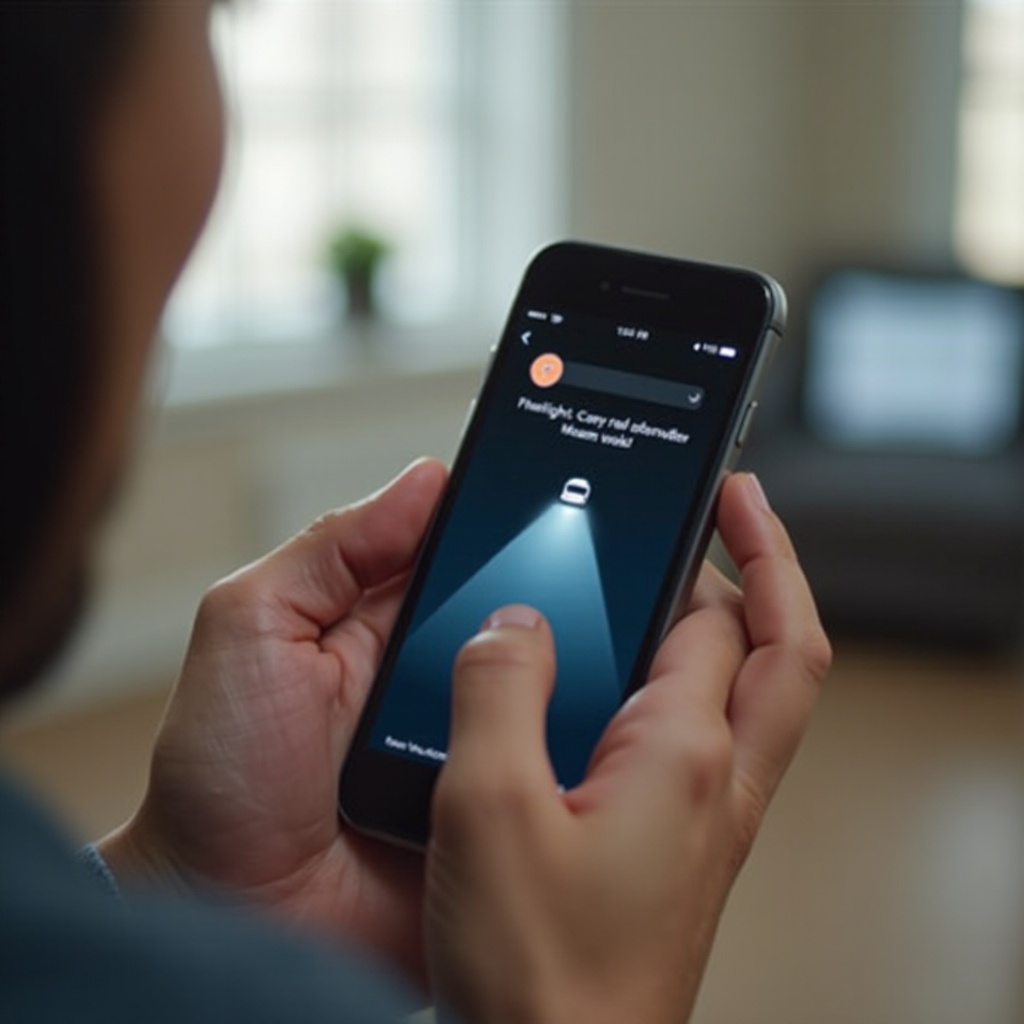
Software-Related Issues
Operating System Bugs and Glitches
It’s not uncommon for both iOS and Android systems to have bugs that might cause the flashlight to malfunction. To mitigate this, keep your phone’s operating system up-to-date. Developers frequently release patches and updates specifically designed to fix these bugs.
Importance of Keeping Apps Updated
Just as the operating system needs regular updates, so do the apps you frequently use. An outdated app, especially a camera or flashlight app, might conflict with the flashlight functionality. Visit your phone’s app store and update all your apps to their latest versions.
Troubleshooting via Safe Mode
Operating your phone in safe mode can help identify if third-party apps are causing the issue. Safe mode runs only the essential system software, disabling third-party apps. If your flashlight works in safe mode, uninstall recently installed or suspicious apps.
Understanding these software-related issues can be paramount in fixing your flashlight problem. Now, let’s move on to potential hardware-related issues.
Hardware-Related Issues
Physical Damage to the Flashlight LED
Modern phones pack powerful LEDs, but these can fail due to physical damage. If your phone has been dropped or exposed to water, the flashlight component may be damaged. In such cases, a professional hardware check might be necessary.
Potential Battery Issues
A weak or faulty battery can also affect your phone’s flashlight function. Insufficient power might prevent the flashlight from turning on. If your battery drains quickly or your phone experiences other power issues, it might be time to replace the battery.
Diagnostic Tools to Identify Hardware Problems
Many smartphones come with built-in diagnostic tools to check hardware functionality. Access these tools via the settings menu to run a test on your flashlight. Results can provide insight into whether the issue is hardware-related.
By examining the hardware aspects, you can better understand whether the issue lies deeper within your device. Next, let’s explore how specific apps might be causing conflicts.
App-Specific Conflicts
Identifying Conflicts with Third-Party Apps
Some third-party apps may be using the flashlight without your knowledge, creating conflicts. Recent app installations could be the culprit. To identify these, uninstall the recent apps one by one to see if the issue is resolved.
Solutions Involving App Permissions
Permissions can impact how apps use your flashlight. Go to your phone’s settings to review and adjust app permissions, ensuring no app is monopolizing the flashlight feature. This could resolve the issue.
Case Studies of Common App Conflicts
Flashlight-related conflicts are often seen with camera, security, and system optimizer apps. Sharing permissions and functionality can cause the flashlight to malfunction. Avoid keeping multiple apps that require continuous use of the flashlight.
Examining these steps can be crucial when dealing with app-specific conflicts. Finally, let’s summarize our findings and suggest when it might be necessary to seek professional help.
Conclusion
The frustration of a non-functioning flashlight can be alleviated by following these methods—from simple troubleshooting to identifying software and hardware issues and resolving app conflicts. Should these steps fail, visiting a professional might be essential to diagnose and fix the deeper issues your phone may have. Recognizing the nature of the problem and taking appropriate actions can restore your phone’s functionality and keep your flashlight working when you need it most.
Frequently Asked Questions
Why might my phone’s flashlight not work during a call?
Some phone models disable the flashlight during calls to manage power and prevent overheating. Check your phone’s user manual to understand if this is a built-in feature and how to manage it.
Can I use third-party apps to fix my flashlight issue?
Yes, several third-party diagnostic and flashlight apps can help troubleshoot and sometimes even rectify the issue. Make sure to download trustworthy apps with good reviews to avoid further complications.
When should I seek professional help for my flashlight problem?
Seek professional help when basic troubleshooting steps fail or if you suspect hardware issues, like a damaged LED or faulty battery. Professional technicians can diagnose and fix components that aren’t user-serviceable.

