Introduction
Unwanted websites opening automatically in Chrome on Android can be more than frustrating; they can pose serious security threats. Such disruptions often arise from malicious software or intrusive browser extensions. Understanding and addressing the root causes of these unwanted redirects is crucial for maintaining a secure browsing experience. This guide will lead you through a comprehensive approach to eliminate these distractions, ensuring seamless navigation on your Android device.
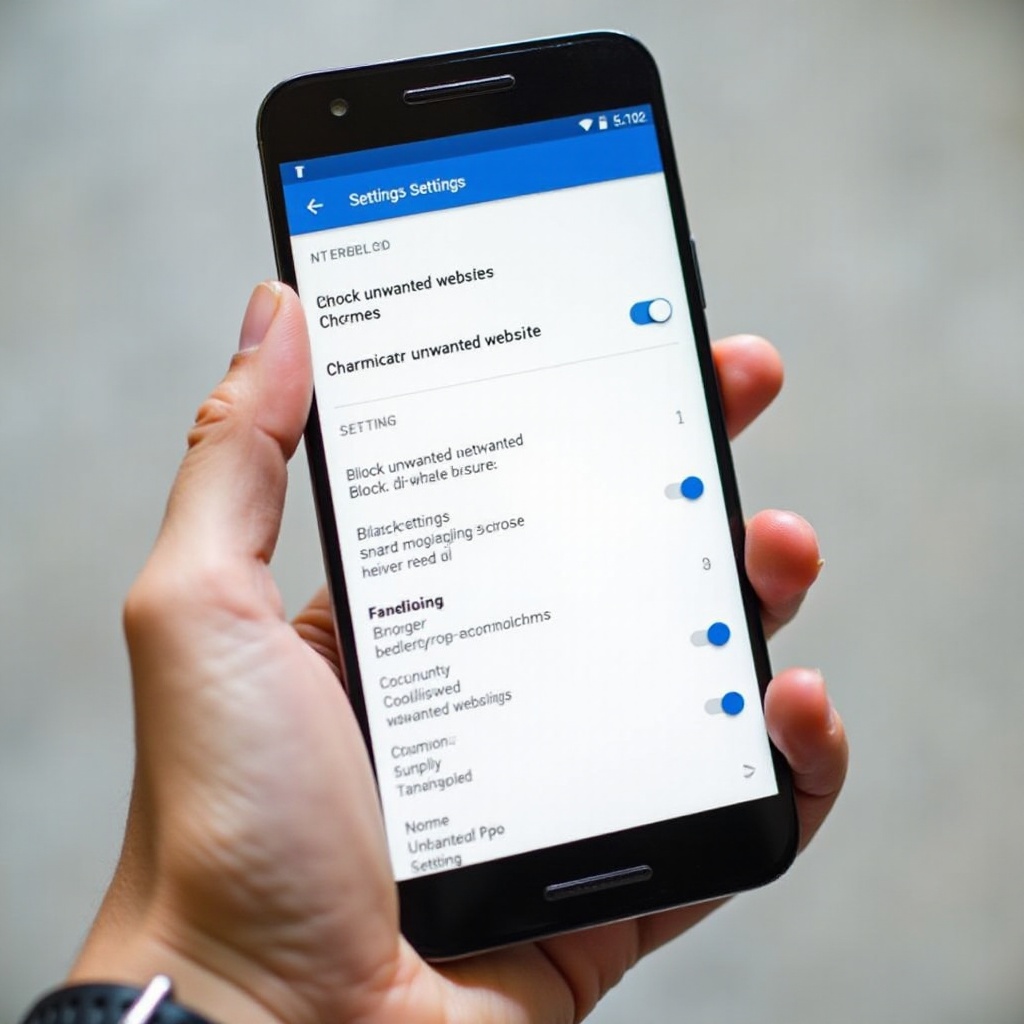
Understanding the Issue
Unwanted websites often appear as pop-ups or automatic redirects, intruding on your browsing experience. Such occurrences can be annoying, but more importantly, they can also harbor risks by introducing malware to your device.
What Are Unwanted Websites and Why Do They Appear?
Unwanted websites are typically triggered by malicious scripts embedded in webpages or by adware inadvertently downloaded onto your device. This can result in pop-ups or unexpected redirects when you open your browser. Understanding these triggers is key to controlling and preventing them.
Common Causes of Automatic Redirects in Chrome Android
Several factors can lead to automatic redirects in Chrome on Android:
1. Malware: Malicious apps can manipulate your browser settings.
2. Adware: Unwanted software that displays ads and redirects you to affiliated websites.
3. Browser Extensions: Some extensions might have unwanted permissions that permit redirects.
4. Cookies and Cache: Accumulated data can sometimes result in unexpected behavior.
Understanding these causes allows you to take pivotal steps toward safeguarding your information and privacy.
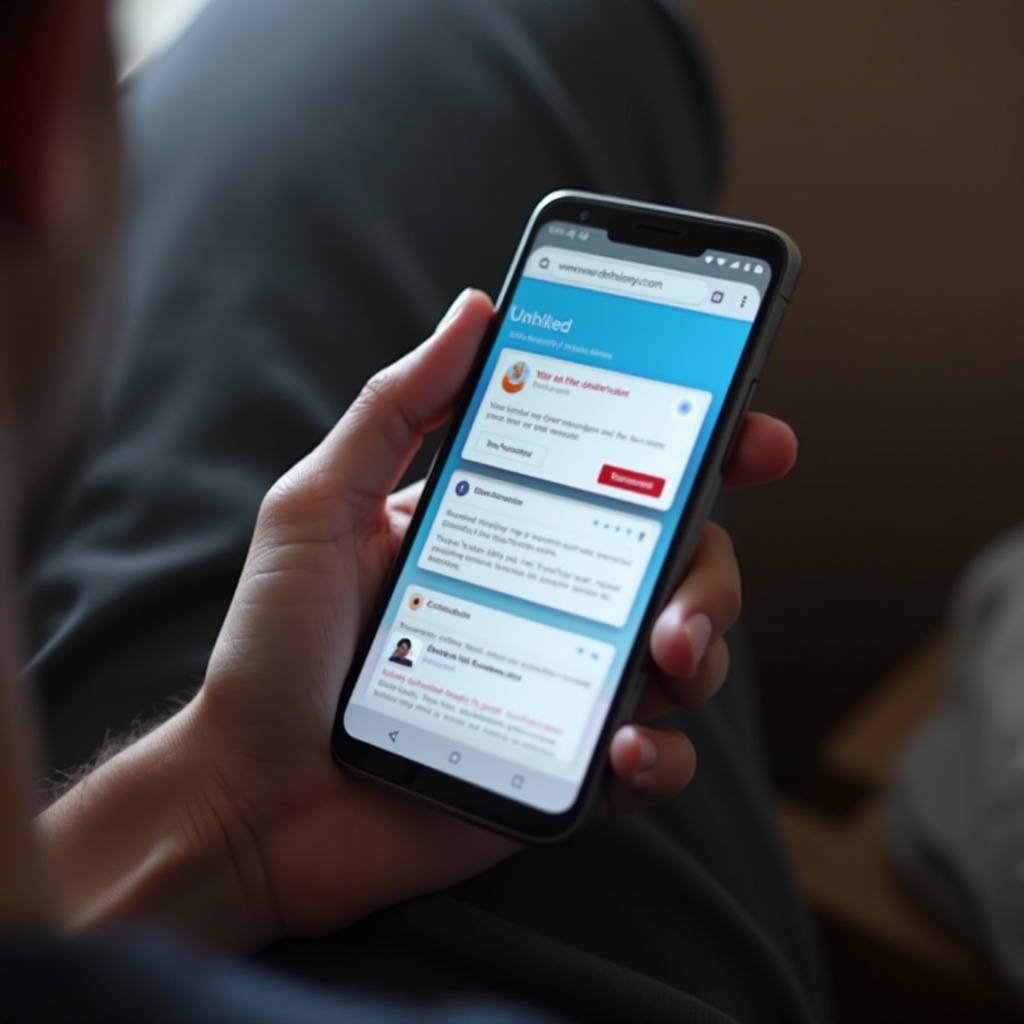
Adjusting Chrome Settings on Android
Now that we’ve explored some potential causes, let’s focus on adjusting your Chrome settings to help curb unnecessary interruptions.
Disabling Pop-ups and Redirects
Prevent unwanted pop-ups by configuring Chrome’s settings:
– Open Chrome and tap on the three dots in the top-right corner.
– Navigate to Settings > Site Settings > Pop-ups and Redirects.
– Disable Pop-ups and Redirects to block automatic openings.
Clearing Cache and Cookies
Old cache or cookies can occasionally contribute to persistent issues:
– Visit Settings > Privacy and Security > Clear browsing data.
– Select ‘Cached images and files’ and ‘Cookies and site data.
– Tap ‘Clear Data’ to free up space and reset browsing data.
Managing Site Settings for Better Security
For additional security, manage site permissions actively:
– In Settings, go to Site Settings > Permissions.
– Make informed decisions about site permissions, particularly regarding auto-redirects.
Through these adjustments, you gain greater control over the kinds of content you encounter while browsing.
Using Chrome’s Security Features
Chrome provides various tools designed to enhance your security and browsing environment.
Enabling Safe Browsing Mode
Enable Chrome’s Safe Browsing to shield against damaging sites:
– Head to Chrome Settings > Privacy and Security.
– Select Safe Browsing and opt for Enhanced Protection for optimal security.
Utilizing Chrome’s Built-In Ad Blocker
For added safety, use Chrome’s ad blocker:
– Go to Settings > Ads.
– Activate Block ads on sites that show intrusive or misleading ads.
These integrated security tools can play a crucial role in maintaining a safe browsing experience, reducing exposure to malware and phishing sites.
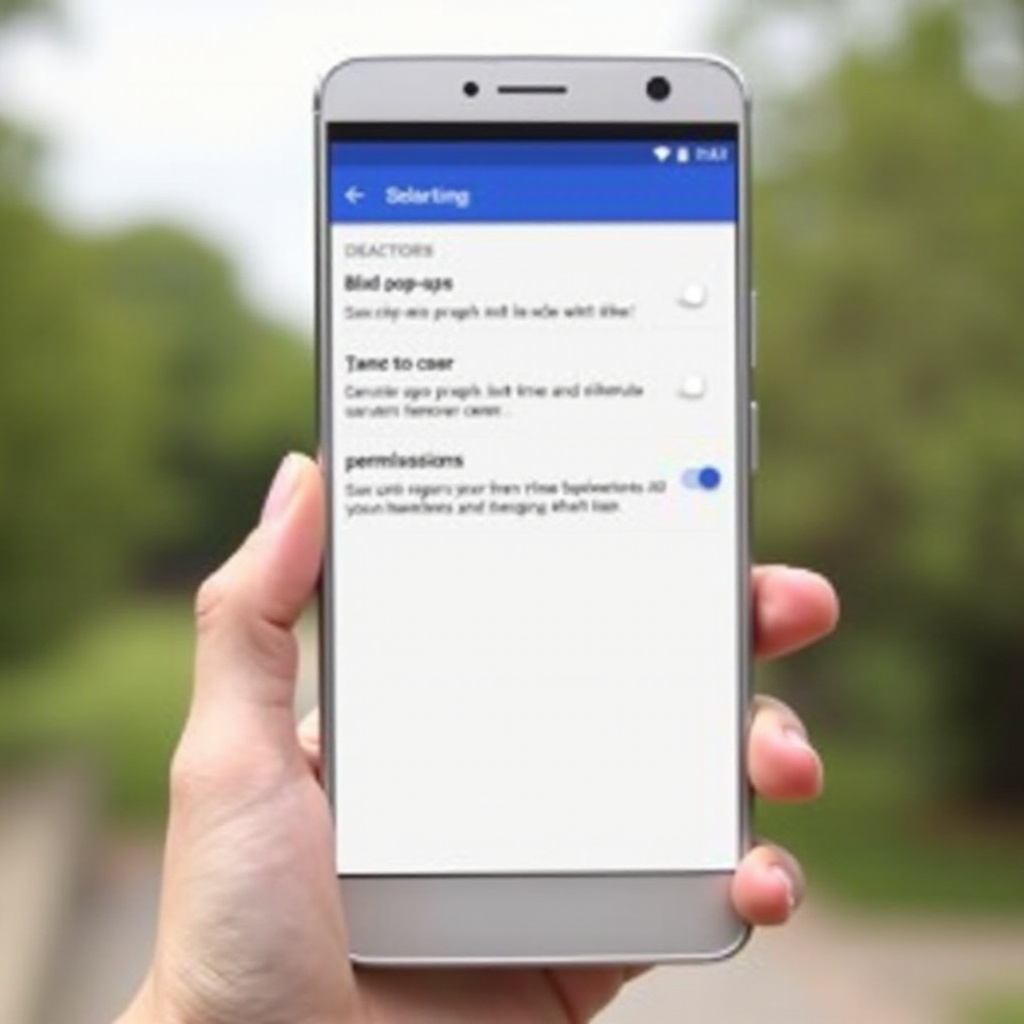
Checking and Removing Malware from Your Device
If adjusting Chrome settings doesn’t resolve the issue, it’s time to examine your device for potential malware threats.
Identifying Signs of Malware Infection
Be aware of symptoms like:
– Unexplained battery drain or increased data usage.
– The appearance of strange ads even outside of browser activity.
These signs indicate potential malware infections that need addressing.
Recommended Antivirus Apps for Android
Consider installing reputable antivirus apps to scan and secure your device:
1. Avast Mobile Security
2. Bitdefender Antivirus
3. Norton Mobile Security
Running a full scan with these applications can help identify and eliminate malicious software, bringing peace of mind and stability back to your device.
Advanced Troubleshooting Tips
Should issues persist despite these efforts, consider a deeper level of troubleshooting.
Reset Chrome Settings
Resetting Chrome can clear up stubborn configurations that might cause problems:
– Navigate to Settings > Advanced > Reset and Clean up.
– Select ‘Restore settings to their original defaults’ to reset settings.
Safe Mode Boot and Factory Reset as Last Resort
If all else fails:
– Try booting into Safe Mode (Power off your device, then hold the ‘Power’ button until the manufacturer’s logo appears, release then hold ‘Volume Down’).
– If necessary, perform a factory reset via Settings > System > Reset options > Erase all data (Factory reset) — ensure your data is backed up before proceeding.
These measures should be your final steps when less disruptive methods are not effective.
Best Practices for Secure Browsing
Protecting against future issues hinges on adopting certain best practices regularly.
Regular Updates and Security Checks
Ensure that your apps and Android system are consistently updated:
– Regular updates patch known vulnerabilities.
– Check for updates via the Play Store and Settings > Software update.
Educating Yourself and Staying Informed
Knowledge is your best defense:
– Keep abreast of cybersecurity developments.
– Engage with credible sources to maintain a proactive posture on online safety.
Employing these best practices will help maintain a safe and productive browsing environment.
Conclusion
Preventing unwanted websites from opening in Chrome on Android requires a tactical approach. Through proper settings adjustments, use of security functionalities, and advanced troubleshooting when needed, you can significantly diminish disruptions and advance your browsing security. Adopting regular security checks and staying informed further ensure an enhanced user experience, safeguarding your data and privacy efficiently.
Frequently Asked Questions
Why does my phone keep redirecting to unwanted websites?
The issue may be caused by malware, corrupted cache, or unauthorized browser extensions. It’s crucial to check for malware and adjust your settings to secure your device.
How can I prevent malware from returning in the future?
To prevent malware, utilize antivirus apps, enable Safe Browsing, keep your device up-to-date, and avoid downloading apps from untrusted sources.
Are there any extensions or apps that can help block these websites?
While specific extensions aren’t available for Chrome on Android, security apps like Norton or Bitdefender can offer additional protection layers for your device.

