Introduction
Organizing documents on your iPhone is crucial for effective mobile productivity. As many users rely on Google Docs for their document needs, understanding how to efficiently transfer these files to the iPhone’s Files app can greatly enhance your workflow. This guide provides a clear and concise method to make that process smooth and streamlined.

Getting Started with Google Docs and iPhone
Before diving into the steps, ensure your iPhone and Google Docs app are well-prepared. Start by downloading the Google Docs app from the App Store if it’s not already installed. Open the app and sign in using your Google account.
The Files app, integrated into iOS, offers a central hub for managing your documents. Familiarity with its layout is beneficial. Ensure your iPhone’s iOS is updated to the latest version, as updates often improve inter-app compatibility and functionality, essential for smooth file transfers.
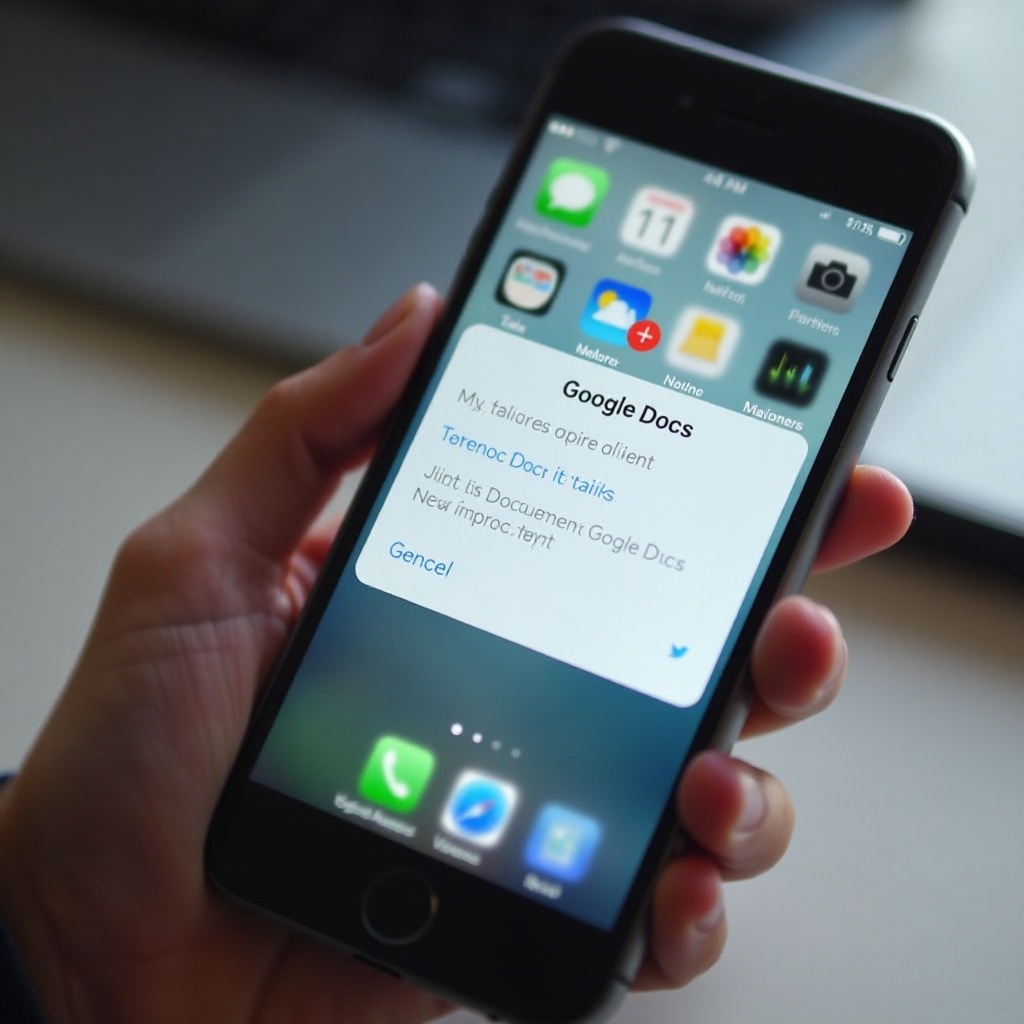
Step-by-Step Guide to Moving a Google Doc to Files
With everything set up, let’s explore how to move a Google Doc to the Files app:
- Access your Google Doc: Open the Google Docs app and locate the document you want to transfer.
- Use the ‘Send a Copy’ Feature:
- Tap the three vertical dots at the screen’s top right.
- Choose ‘Share & Export’.
- Select ‘Send a Copy’.
- Save the Document in the Files App:
- Select a format (such as PDF or Word) that suits your requirements.
- Tap ‘Save to Files’.
- Pick a destination in the Files app and press ‘Save’.
Following these steps ensures that your Google Doc is effectively transferred to your iPhone’s Files app, ready for immediate use or sharing.
Alternative Methods and Tips
If the ‘Send a Copy’ method isn’t feasible, consider these alternatives:
-
Exporting Google Docs as Different File Formats: Preserve your document’s formatting by exporting it as a .docx or .pdf, which ensures broader compatibility.
-
Using Third-Party Apps for File Management: Enhance your file management through third-party apps like Dropbox or Box. These apps offer syncing and sharing features that integrate with Google Docs for expanded functionality.
These alternatives offer diverse solutions for handling documents that suit your unique workflow needs, guaranteeing flexibility in managing your files.
Troubleshooting Common Issues
While the process is generally smooth, you may encounter obstacles. Here’s how to resolve some common issues:
-
Overcoming Permission Errors: If permission errors occur, ensure that permissions are enabled for both Google Docs and the Files app in Settings > Privacy.
-
Resolving Syncing Problems: Verify your internet connection if files aren’t appearing in the Files app. Network stability is key. If issues persist, restart your device to refresh connections.
By proactively addressing these issues, you maintain a seamless experience in transferring and managing your documents.
Best Practices for File Management on iPhone
Strong file management practices are vital for keeping your digital workspace organized:
-
Organizing Files Efficiently: Utilize clear naming conventions and folder structures. A logical organization system makes locating files simple.
-
Integrating with Cloud Services: Leverage cloud storage solutions like iCloud or Google Drive to back up important documents. This strategy safeguards your files and enables access from any device, enhancing both flexibility and security.
Incorporating these tips will empower you to manage your documents effectively, allowing for seamless access and sharing when needed.
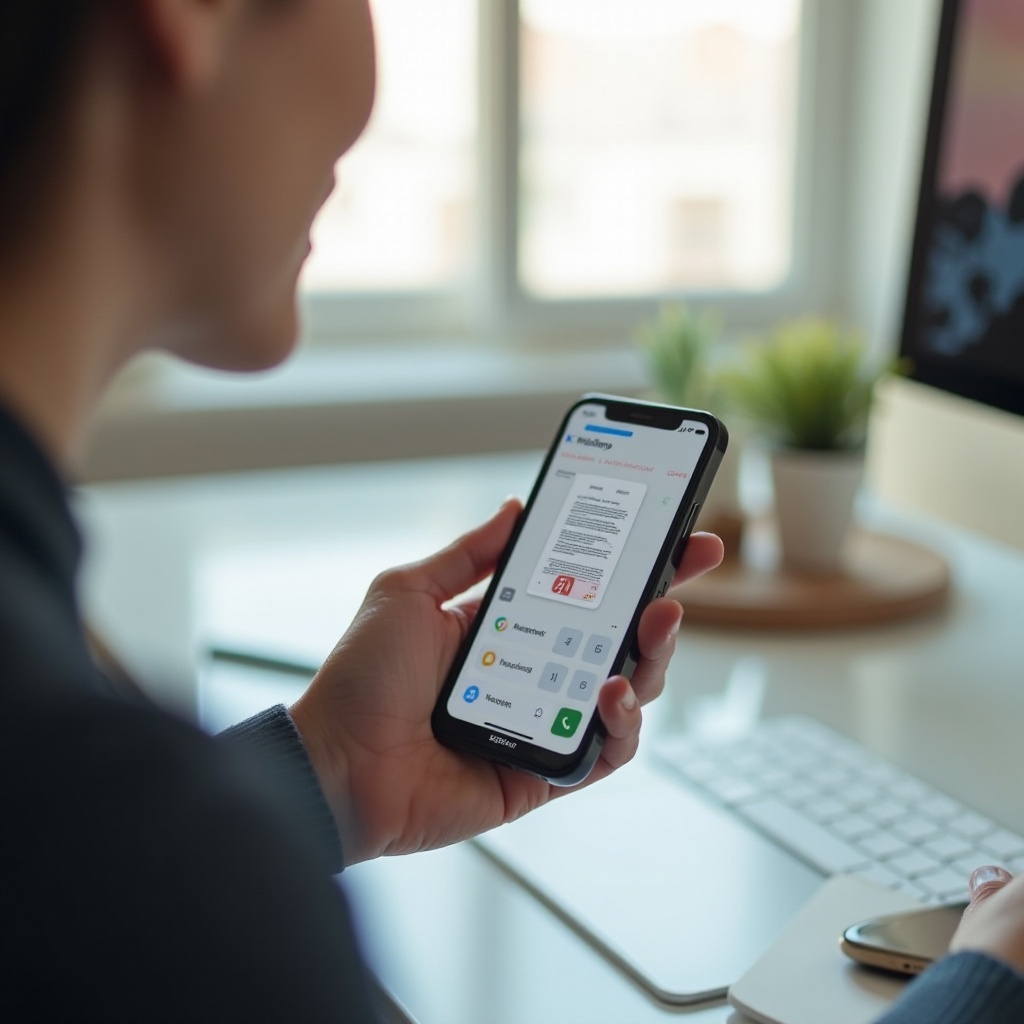
Conclusion
Efficiently managing documents on the go is critical, and using your iPhone’s Files app complements this need perfectly. By mastering how to move your Google Docs, you optimize your workflow, ensuring all necessary files are organized, easily accessible, and ready for any task or sharing requirement.
Frequently Asked Questions
How do I access Google Docs offline on my iPhone?
Open the Google Docs app, select your document, and toggle the ‘Available Offline’ switch to download it for offline access.
Can I move multiple Google Docs to Files at once?
Direct bulk moving isn’t supported in Google Docs. Consider using Google Drive on a desktop for bulk downloading and transferring.
What if my Google Doc does not appear in the Files app?
Ensure you followed the correct export steps and check Files directory settings. Refresh the app by swiping down on the screen.

