Introduction
Documents and Data’ on your iPhone can be a source of confusion, yet their importance to storage management and device performance is undeniable. Over time, these files can accumulate, taking up crucial space. Understanding and managing them is key to keeping your iPhone functioning optimally. This guide delves into the intricacies of ‘Documents and Data’ on an iPhone and offers practical strategies to manage them effectively.

Understanding ‘Documents and Data’ on iPhone
Every app on your iPhone creates data critical for its function. ‘Documents and Data’ include caches, cookies, logs, and app-specific files that personalize and enhance your experience.
Knowing what ‘Documents and Data’ consists of will set the groundwork for effective storage management, which we will explore in the following sections.
Definition and Components of ‘Documents and Data
Documents and Data’ encompass:
– Caches: Temporary data that apps use for speedier loading.
– Cookies and Logs: Store user information and app activity.
– App-specific files: Essential for apps, such as downloaded media.
Why ‘Documents and Data’ Matters
Managing these components is crucial as they can become bulky, leading to reduced storage and slower device performance.
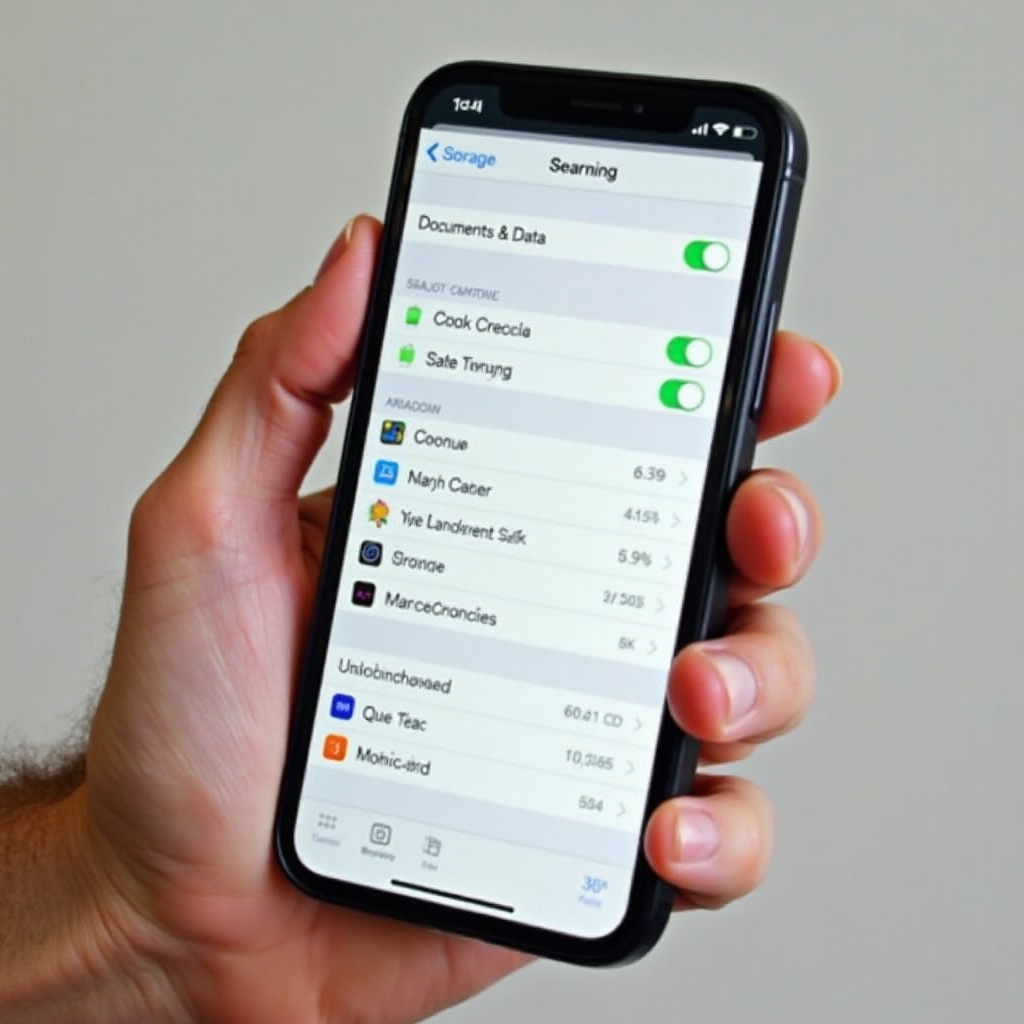
How to Check ‘Documents and Data’ Usage on Your iPhone
Staying informed about your storage usage is essential for maintaining control over your device’s capacity.
Step-by-Step Guide to Accessing Storage Details
- Open Settings: Tap on the Settings app.
- Select General: Navigate to ‘General.
- Access iPhone Storage: Tap ‘iPhone Storage’ to view a detailed breakdown.
- Review Apps: Identify apps consuming the most data.
Identifying High Data Consumption Apps
Focus on prominently listed applications as these may require immediate attention for data reduction.
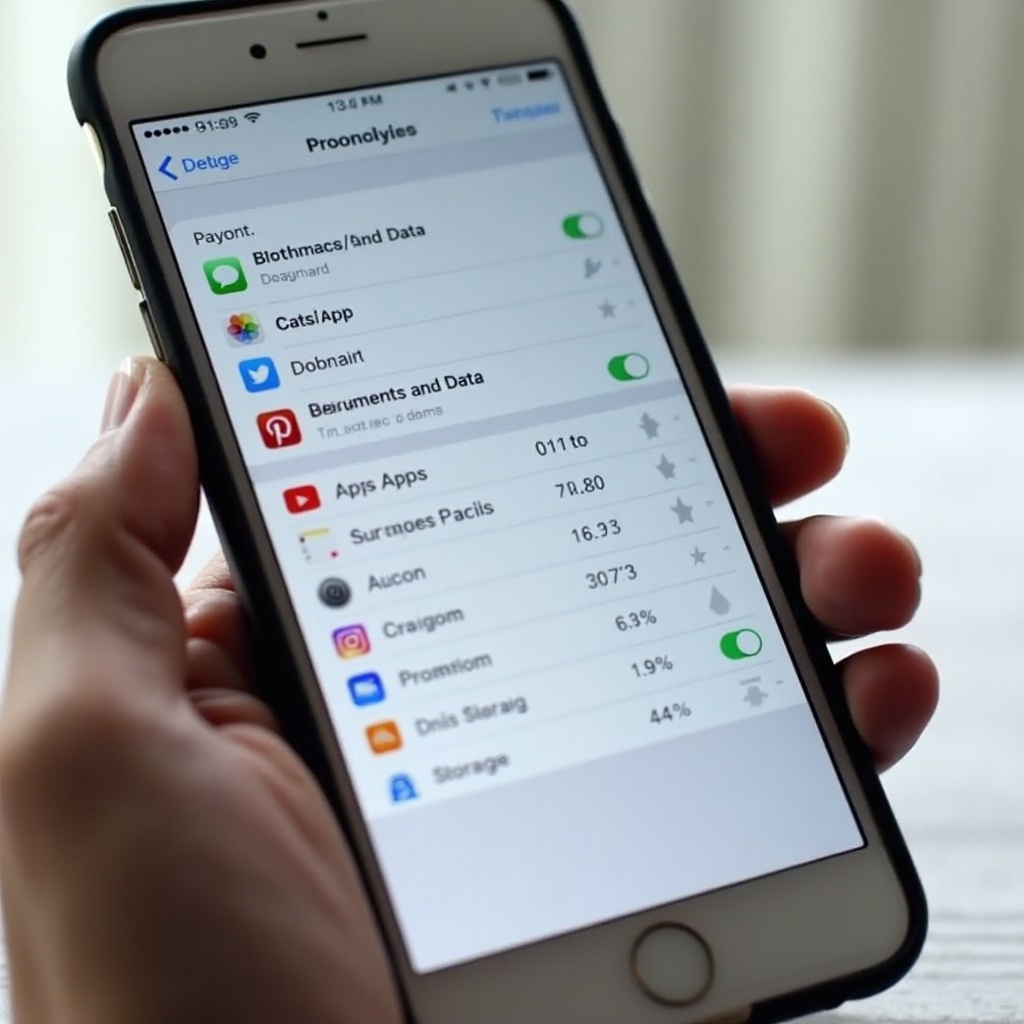
Managing and Reducing ‘Documents and Data
With identification complete, tackle the excess data to reclaim valuable storage space.
Easy Steps to Clear ‘Documents and Data
- Delete and Reinstall Apps: This can clear unwanted data without losing necessary information.
- Clear App Caches: Use in-app settings to remove inefficient caches when available.
Built-in iPhone Features for Storage Management
iPhone equips users with tools to help with storage optimization:
– Offload Unused Apps: Automatically remove lesser-used apps, retaining only vital data.
– Optimized Photo Storage: Opt for lower-resolution images locally, with originals in iCloud.
Best Practices for Regular Maintenance
Routine management habits include reviewing the storage dashboard regularly and offloading aged app data.
Advanced Techniques for Efficient Storage Management
For deeper optimization, consider advanced methods and third-party solutions.
Utilizing Third-Party Apps to Optimize Storage
Apps like ‘PhoneClean’ or ‘iMyFone Umate’ can help by clearing junk and optimizing storage.
How iCloud Can Assist in Managing Local Storage
Synchronizing with iCloud frees local space effectively:
– Enable iCloud Photos: Keeps your full library readily accessible.
– Use iCloud Drive: Synchronizes documents and app data across devices.
Benefits of Proper ‘Documents and Data’ Management
Effectively managed data ensures your iPhone performs seamlessly and remains reliable over time.
Enhanced Phone Performance
By reducing clutter, your iPhone becomes faster and more responsive.
Prolonging Device Longevity
Efficient storage management promotes a longer-lasting, healthier device experience.
Conclusion
A comprehensively managed iPhone is one that maintains its performance and lifespan. Regular understanding and oversight of ‘Documents and Data’ ensure your iPhone stays in prime condition. By integrating the suggested management strategies, you’ll keep your device optimized and efficient.
Frequently Asked Questions
What happens if I delete ‘Documents and Data’ on my iPhone?
Deleting ‘Documents and Data’ can free up space while maintaining key app functionality, provided essential data is not erased.
How often should I check ‘Documents and Data’?
It’s advisable to review ‘Documents and Data’ on a monthly basis to ensure no app is using excessive storage.
Can I prevent apps from accumulating ‘Documents and Data’?
You can minimize data accumulation by regularly clearing caches and enabling features like ‘Offload Unused Apps.’

