Introduction
If you rely on your laptop for daily tasks or intense workloads, ensuring optimal performance is vital. An Accelerated Processing Unit (APU) combines a CPU and GPU on a single chip, making it an efficient piece of hardware for enhanced performance and energy-saving capabilities. However, maintaining peak performance is essential.
In this guide, we will explore how to help a laptop APU run better. With the right knowledge and practices, you can maximize your laptop’s performance and extend its lifespan. We’ll delve into software updates, power settings, cooling, hardware upgrades, and other vital tips.

Understanding Your APU
An APU is a unique piece of hardware that integrates both the CPU and GPU. This integration provides a balanced performance for tasks ranging from standard computing to moderate graphic workloads, such as casual gaming or content creation. Unlike discrete GPUs, APUs offer an energy-efficient solution by consuming less power while delivering significant performance improvements.
Understanding your APU’s specifications and capabilities is the first step toward optimization. Familiarize yourself with the manufacturer’s guidelines and the specific model of your APU. This knowledge helps in applying the correct settings and updates, ensuring the APU performs at its best.
Laptop APUs are designed to handle multi-threading tasks effectively, which benefits applications that require both CPU and GPU resources. Knowing this can guide you on proper usage, preventing overburdening the system and aiding in its longevity.
Regular Software Updates
Keeping your software updated is crucial for ensuring your APU runs efficiently. Both the operating system and drivers for your APU receive regular updates from manufacturers that include performance enhancements, security patches, and bug fixes.
Here’s a guideline for managing updates:
1. Operating System: Enable automatic updates to ensure you receive the latest performance and security improvements.
2. Driver Updates: Regularly check the GPU and CPU drivers for updates. Use tools provided by manufacturers like AMD Radeon Software or NVIDIA GeForce Experience for streamlined updates.
3. Software and Applications: Keep your applications updated to benefit from optimizations that make better use of your hardware.
Consistent updates ensure that your laptop utilizes the latest technology advancements and fixes, boosting overall performance.
Optimizing Power Settings
Power settings play a significant role in how well your APU performs, as they balance power consumption and system performance. Adjusting these settings can lead to improved efficiency and battery life.
- Power Plan: Navigate to the power options in your control panel. Select “High Performance” mode for maximum performance, especially during demanding tasks.
- Battery Saver Mode: Use this when performing less intensive tasks to extend battery life.
- Processor Power Management: Fine-tune the minimum and maximum processor states to avoid thermal throttling and maximize performance.
Optimizing these settings ensures your system performs effectively without unnecessary power drain, especially when unplugged.

Enhancing Cooling and Ventilation
Proper cooling and ventilation are essential to prevent overheating, which can degrade APU performance. Taking steps to ensure your laptop remains cool during operation is paramount.
- Cleaning and Maintenance: Regularly clean the laptop’s vents and internal components to remove dust buildup, which can obstruct airflow.
- Usage of Cooling Pads: Invest in a quality cooling pad to increase air circulation underneath your laptop.
- Environment: Use your laptop on hard, flat surfaces instead of soft ones like beds or couches that can block ventilation.
Ensuring proper cooling not only improves performance but also extends the lifespan of your hardware by preventing thermal damage.
Upgrading Hardware for Better Performance
While laptops generally have limited upgrade options compared to desktops, certain upgrades can significantly enhance APU performance.
- RAM: Increasing your RAM allows your laptop to handle more tasks simultaneously. Ensure compatibility with your motherboard before purchase.
- SSD: Upgrading from an HDD to an SSD will dramatically improve boot time, application load times, and overall system responsiveness.
- Thermal Paste: Reapplying thermal paste to your APU can improve heat dissipation and cooling efficiency.
These upgrades can breathe new life into an older laptop, offering a noticeable performance boost in various tasks.
Managing Background Applications
Unnecessary background applications can consume valuable resources, hindering APU performance. Streamlining your startup and running applications can improve system efficiency.
- Task Manager: Use Task Manager to identify and terminate unnecessary background processes that consume CPU and GPU resources.
- Startup Programs: Disable non-essential applications that run at startup to expedite boot time and free up system resources.
- Lightweight Software: Opt for lightweight alternatives to commonly used software to reduce strain on your APU.
By managing these applications, you free up resources needed for your primary tasks, ensuring smoother performance.
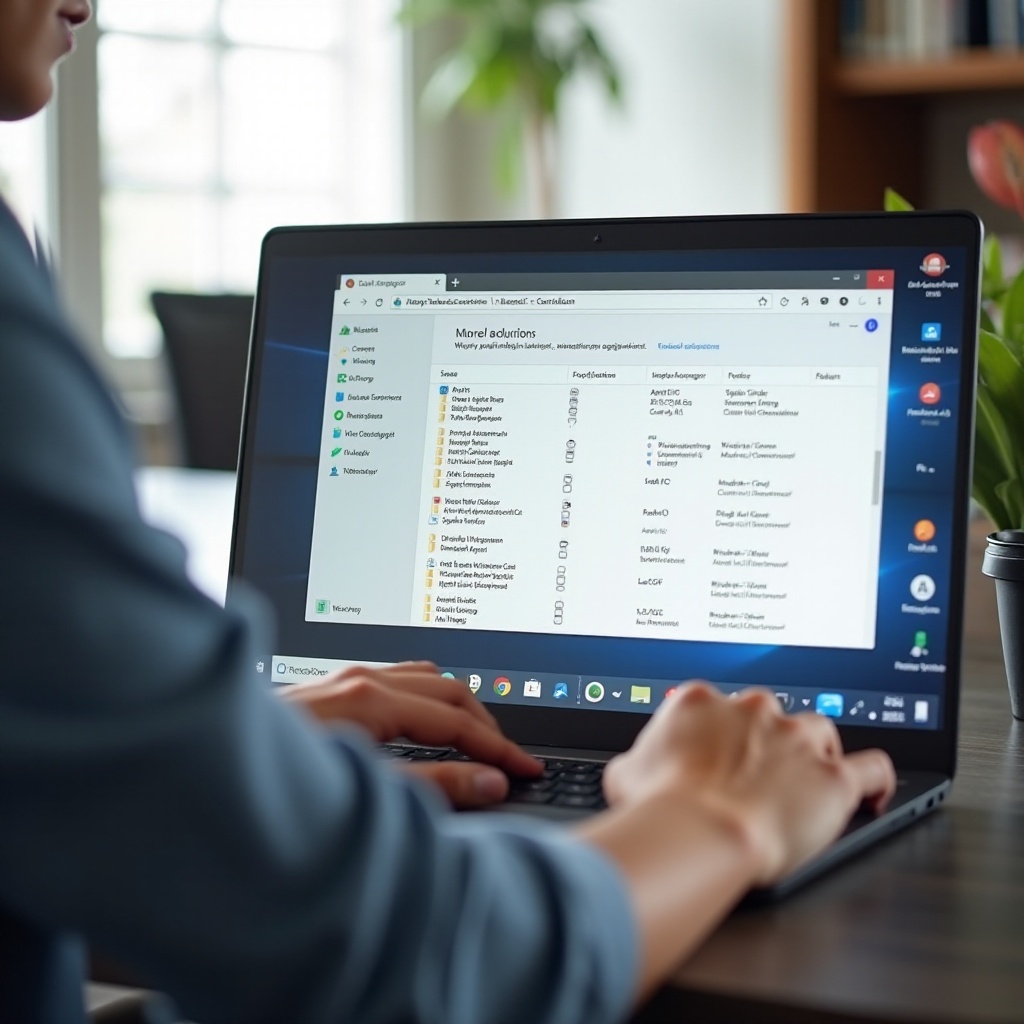
Practicing Regular System Maintenance
Routine system maintenance helps sustain optimal laptop performance and longevity. Here are some regular practices:
- Disk Cleanup: Regularly delete temporary files and system caches to free up disk space.
- Defragmentation: For HDD users, defragmenting your drives helps maintain performance. This is unnecessary for SSDs.
- Antivirus Scans: Running periodic scans to remove malware ensures your system remains responsive and secure.
Maintaining these practices helps your system run smoothly and efficiently, preventing performance degradation over time.
Advanced Performance Tweaks
For those comfortable with more technical interventions, advanced performance tweaks can further enhance APU performance:
- Overclocking: With the right knowledge, overclocking your APU’s CPU and GPU can yield significant performance gains. Ensure adequate cooling is in place.
- Custom BIOS Settings: Tweaking BIOS settings can improve system performance. Adjust settings such as memory timings or CPU voltage cautiously.
These tweaks require careful consideration and understanding of potential risks, ensuring your laptop can handle the changes without instability.
Conclusion
Improving the performance of your laptop’s APU involves a combination of software and hardware optimizations. By following these tips, you can ensure your laptop remains efficient, reliable, and long-lasting.
Frequently Asked Questions
How often should I update my drivers?
It’s recommended to check for driver updates every few months or when experiencing performance issues. Automatic update tools from manufacturers can simplify this process.
Can overheating damage my APU permanently?
Yes, continuous overheating can lead to thermal degradation, reducing the lifespan and performance of your APU. Always ensure adequate cooling and ventilation.
Is it safe to overclock my APU on a laptop?
Overclocking a laptop’s APU can lead to increased performance but also increases heat output and power consumption. Ensure proper cooling solutions are in place and proceed with caution.

