Introduction
Bluetooth earbuds offer the convenience of wireless audio, and JVC produces some of the best on the market. Connecting your JVC Bluetooth earbuds may seem daunting if you’re new to the process, but it’s straightforward and quick when you follow the right steps. This guide covers everything you need to know about connecting your JVC Bluetooth earbuds to various devices. Whether you’re pairing your earbuds for the first time or encountering some issues, we’ve got you covered with detailed instructions and tips.
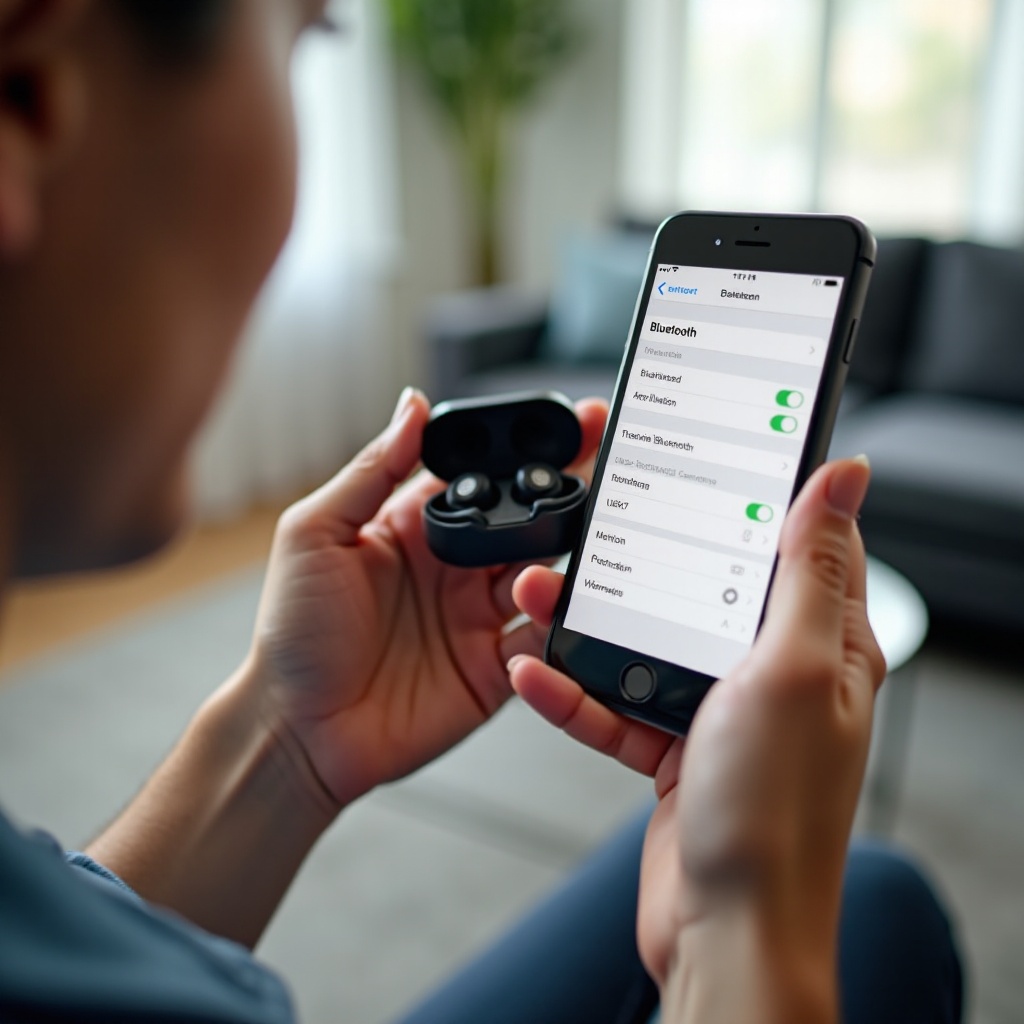
Preparing Your JVC Bluetooth Earbuds
Before starting, ensure your JVC Bluetooth earbuds are fully charged. A fully charged battery ensures a smoother pairing process and avoids connection interruptions. Next, locate the power button on your earbuds or the charging case. Holding down this button for a few seconds will typically turn on the earbuds and activate pairing mode. Look for any LED indicators that flash blue or red, signaling that your earbuds are ready to pair.
Gather the required information about your earbuds, such as the model number and instruction manual. This can help if you encounter pairing issues and need to consult the manufacturer’s instructions. A quick peek at the manual might also reveal some unique features specific to your model.
Enabling Bluetooth on Your Device
Now that your JVC Bluetooth earbuds are ready, it’s time to enable Bluetooth on your device. Whether you’re connecting to a smartphone, tablet, or computer, the process of enabling Bluetooth is similar.
- Smartphones/Tablets:
- Go to Settings on your device.
- Navigate to Bluetooth and toggle it on.
-
Your device will start scanning for nearby Bluetooth devices.
-
Computers:
- Open Settings or Control Panel.
- Find and click on Devices or Bluetooth & other devices.
- Ensure Bluetooth is turned on, and your computer begins scanning for available devices.
Enabling Bluetooth may vary slightly based on your device’s operating system, but it’s generally accessible through the settings menu.
Pairing Your JVC Bluetooth Earbuds
Once Bluetooth is enabled on your device and is actively scanning, you should see your JVC Bluetooth earbuds listed among the available devices. Follow these steps to pair your earbuds:
- Locate Your Earbuds:
-
On your device’s Bluetooth menu, look for a device name associated with JVC. This might be labeled similar to the model number of your earbuds.
-
Initiate Pairing:
- Tap or click on the earbud name to start pairing.
-
Some devices may require you to confirm the pairing by accepting a prompt or entering a PIN. Commonly, the default PIN is ‘0000’.
-
Wait for Confirmation:
- Your device will notify you when the pairing is successful, and your earbuds’ LED indicator may change or stop flashing.
These steps should connect your JVC Bluetooth earbuds seamlessly to your device, providing you with wireless audio.
Testing the Connection
With your JVC Bluetooth earbuds connected, test the connection to ensure everything is working correctly. Play some audio content such as music or a video to check sound quality. Adjust the volume using both your device and the earbuds themselves, if they have built-in volume controls.
If you’re experiencing sound from only one earbud or facing any connection delays, try reconnecting your device or restarting both your earbuds and device to see if the issue is resolved. A stable connection should deliver clear audio without interruptions or delays.
Troubleshooting Common Issues
If you encounter issues during the pairing process, here are some troubleshooting tips:
- Earbuds Not Showing Up:
- Ensure your earbuds are in pairing mode.
- Turn off your device’s Bluetooth and then turn it back on.
-
Restart your device and try again.
-
Connection Failures:
- Make sure your earbuds are within the effective range (usually 10 meters).
- Check that no other Bluetooth devices are interfering with the connection.
-
Reset your earbuds (refer to manual) and attempt to pair them again.
-
Audio Problems:
- Ensure both earbuds are charged.
- Clean the earbuds and your device’s audio port.
- Update your device’s Bluetooth drivers or firmware.
Resolving these common issues often involves resetting devices, ensuring they are within range, and making sure the Bluetooth signal is not being obstructed.

Additional Tips and Tricks
Maximize your JVC Bluetooth earbuds’ experience with these additional tips:
-
Firmware Updates:
Regularly check for firmware updates from JVC, as they can improve performance and fix bugs. -
Battery Conservation:
Turn off your earbuds when not in use to conserve battery life. -
Customization:
Explore any additional features like equalizer settings or customizable controls through the JVC app if available.
These tips will help you maintain optimal performance and enjoy a better user experience with your JVC Bluetooth earbuds.
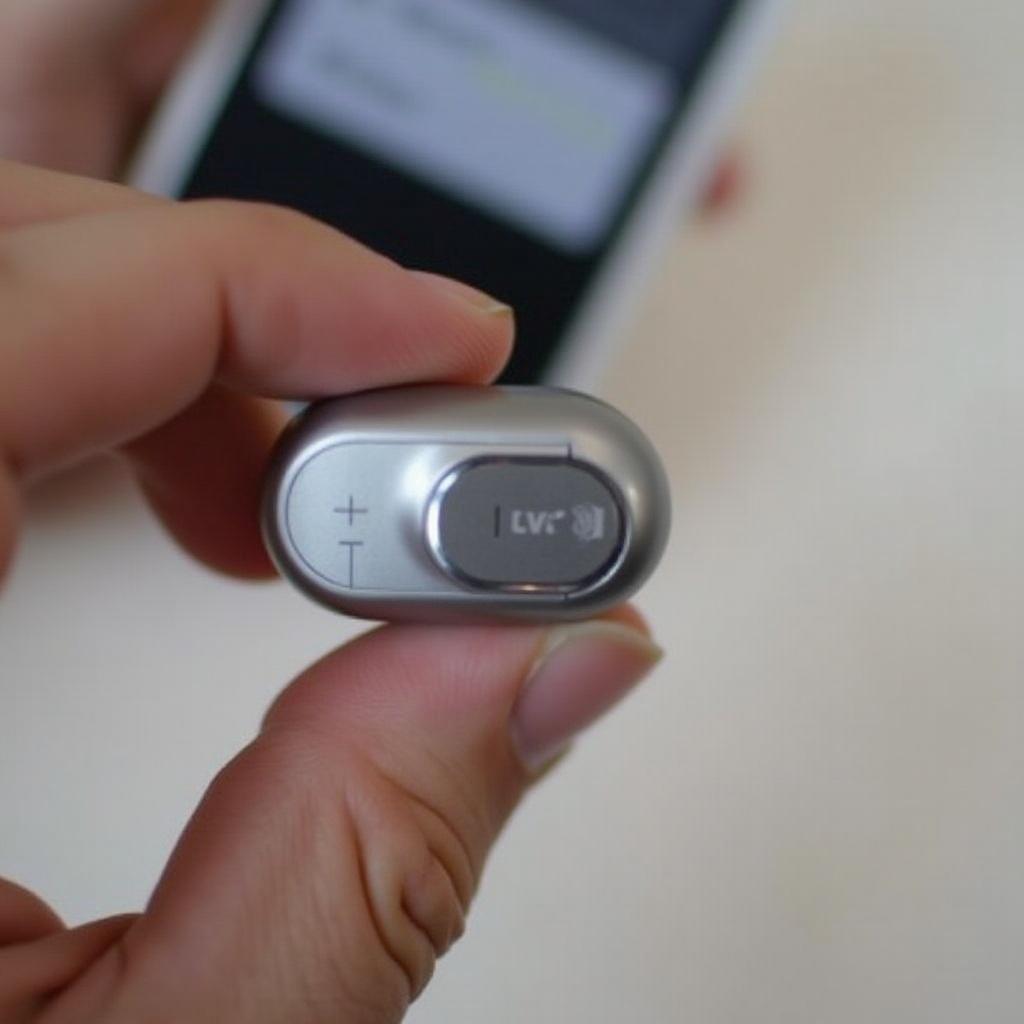
Conclusion
Connecting your JVC Bluetooth earbuds is a simple process if you follow the right steps and troubleshoot any issues that arise. Ensuring your earbuds and devices are ready and following a systematic pairing approach will have you enjoying wireless audio quickly. Armed with this guide, you’re now ready to connect your JVC Bluetooth earbuds with ease and start enjoying your favorite tunes without the hassle of wires.
Frequently Asked Questions
Why won’t my JVC Bluetooth earbuds connect to my phone?
Ensure your earbuds are in pairing mode and within range. Restart your phone’s Bluetooth and try again. If issues persist, reset the earbuds and consult the manual.
How do I reset my JVC Bluetooth earbuds?
To reset, hold down the power button and any additional function buttons for about 10-15 seconds until the LED light flashes multiple times indicating reset.
Can I connect my JVC Bluetooth earbuds to multiple devices?
Many JVC earbuds can pair with multiple devices but can only be actively connected to one device at a time. Check your model’s manual for specific multi-device pairing instructions.

