Introduction
The Bose QC Earbuds 2 offer exceptional sound quality and advanced features, making them a popular choice amongst audio enthusiasts. However, connecting these earbuds to your devices can be challenging if you’re unfamiliar with the process. This guide will walk you through step-by-step on how to connect your Bose QC Earbuds 2 to smartphones, both iOS and Android, as well as computers running Windows or macOS. We’ll also offer troubleshooting tips and helpful advice for optimal connectivity, ensuring you get the most out of your Bose QC Earbuds 2.

Understanding Your Bose QC Earbuds 2
Before diving into the connectivity steps, it’s crucial to familiarize yourself with the essential features and components of the Bose QC Earbuds 2. These earbuds are designed with cutting-edge technology to deliver top-notch sound quality, noise cancellation, and a comfortable listening experience. Key components include the charging case, touch-sensitive earbuds, and an intuitive control system.
By understanding the features and controls, you’ll be better equipped to manage connectivity settings and optimize your experience. For instance, the touch controls allow you to pair the earbuds, manage calls, and control playback effortlessly. Knowing how these functions work will streamline the process of connecting to various devices.
Connecting to Smartphones
Connecting your Bose QC Earbuds 2 to your smartphone ensures you enjoy seamless audio experiences whether you are on the move or stationary. Here’s how to connect them to iOS and Android devices.
Connecting to iOS Devices
- Ensure your Bose QC Earbuds 2 are charged and turned on.
- Open the Settings app on your iOS device.
- Go to Bluetooth settings and ensure Bluetooth is enabled.
- Open the charging case and press the Bluetooth button until you see a flashing blue light, indicating the earbuds are in pairing mode.
- In the Bluetooth menu, select ‘Bose QC Earbuds 2’ from the list of available devices.
- Once connected, you will hear a confirmation sound from the earbuds.
Connecting to Android Devices
- Start by ensuring your Bose QC Earbuds 2 are charged and powered on.
- Open the Settings app on your Android device.
- Navigate to the Bluetooth settings and enable Bluetooth.
- Open the charging case and press the Bluetooth button until the blue light flashes, indicating pairing mode.
- In the Bluetooth menu, select ‘Bose QC Earbuds 2’ from the list.
- Your earbuds will connect, and you will hear a confirmation tone.
Connecting to Computers
Using your Bose QC Earbuds 2 with a computer can enhance your remote work or leisure activities. Follow these steps to connect the earbuds to Windows and macOS systems.
Connecting to Windows OS
- Ensure your earbuds are charged and turned on.
- Open the Settings menu on your Windows computer.
- Navigate to Devices and select Bluetooth & other devices.
- Ensure Bluetooth is enabled by toggling the switch.
- Click on ‘Add Bluetooth or other device’ and select Bluetooth.
- Open the charging case and press the Bluetooth button until the blue light flashes.
- In the list, find and select ‘Bose QC Earbuds 2.
- Follow on-screen prompts to complete the pairing process.
Connecting to macOS
- Confirm your Bose QC Earbuds 2 are charged and turned on.
- On the Mac, click the Apple menu and select ‘System Preferences.
- Go to the Bluetooth pane and ensure Bluetooth is enabled.
- Open the charging case and press the Bluetooth button until the light flashes blue.
- The earbuds should appear in the devices list. Click ‘Connect’ beside ‘Bose QC Earbuds 2.
- Follow any additional prompts to finalize the connection.

Troubleshooting Common Connectivity Issues
Sometimes, you may face connectivity challenges with your Bose QC Earbuds 2. Here are some common issues and solutions:
- Unsuccessful Pairing:
- Ensure the earbuds are charged and in pairing mode.
-
Reset your Bluetooth settings and retry.
-
Intermittent Connectivity:
- Check for interference from other electronic devices.
-
Ensure your device’s OS and firmware are up-to-date.
-
Poor Sound Quality:
- Confirm proper fit and placement of the earbuds.
- Clean the earbuds and case to remove any obstructions.
Tips for Optimal Connectivity
To ensure a stable and efficient connection between your Bose QC Earbuds 2 and your devices, consider the following tips:
-
Keep Software Updated:
Ensure the firmware of your Bose Earbuds and OS of your connecting devices are always up-to-date. -
Minimize Interference:
Avoid physical obstructions and interference from other electronic devices to maintain a stable Bluetooth connection. -
Battery Management:
Regularly charge your earbuds and the case to avoid connectivity drops caused by low battery levels. -
Use the Bose Music App:
Manage your earbuds’ settings and perform firmware updates for optimal performance using the Bose Music app.
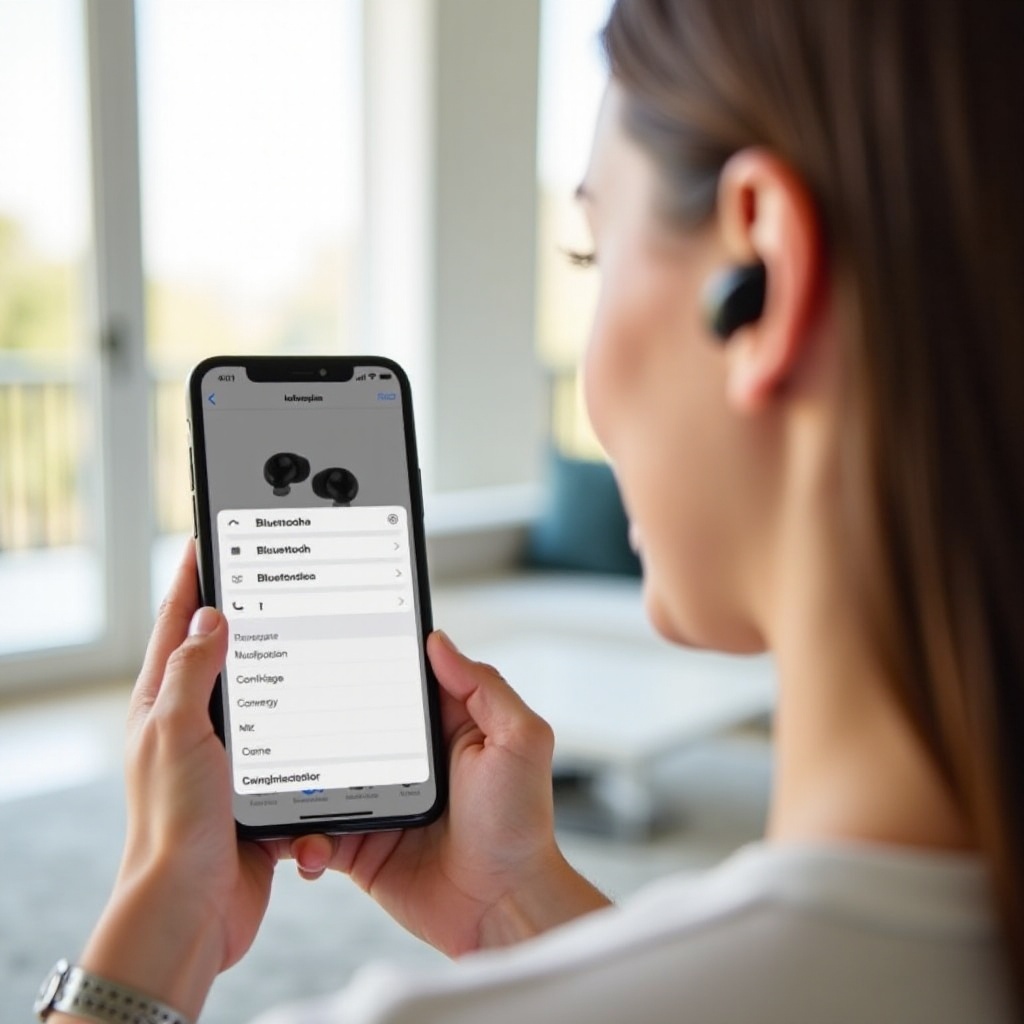
Conclusion
Connecting your Bose QC Earbuds 2 to various devices need not be a daunting task. This comprehensive guide outlines the steps to connect your earbuds to iOS and Android smartphones, as well as Windows and macOS computers. Additionally, troubleshooting tips ensure you can efficiently resolve common connectivity issues should they arise. Follow this guide to achieve optimal listening experiences and take full advantage of the exceptional features offered by the Bose QC Earbuds 2.
Frequently Asked Questions
How do I reset my Bose QC Earbuds 2?
Resetting your Bose QC Earbuds 2 can resolve several connectivity issues. Place the earbuds in the charging case and hold the Bluetooth button for 15 seconds. You should see the light indicator reset, which signals that the reset is complete.
Can I connect my Bose QC Earbuds 2 to multiple devices?
Yes, Bose QC Earbuds 2 support multi-point connection, allowing you to connect to two devices simultaneously. For the best performance, ensure both devices have stable Bluetooth connections.
What should I do if my Bose QC Earbuds 2 won’t pair?
If pairing fails, ensure the earbuds are in pairing mode and within range of your device. Restart your device’s Bluetooth and try again, or reset your earbuds following the steps provided in this FAQ.

