Introduction
Automating your computer shutdown process can significantly enhance your workflow while conserving energy and ensuring system security. Task Scheduler is a feature integrated into Windows that allows you to schedule and automate various tasks, such as shutting down your PC at specific times. This guide provides a thorough explanation of how to set up and troubleshoot scheduled shutdowns, maximizing efficiency without manual input.
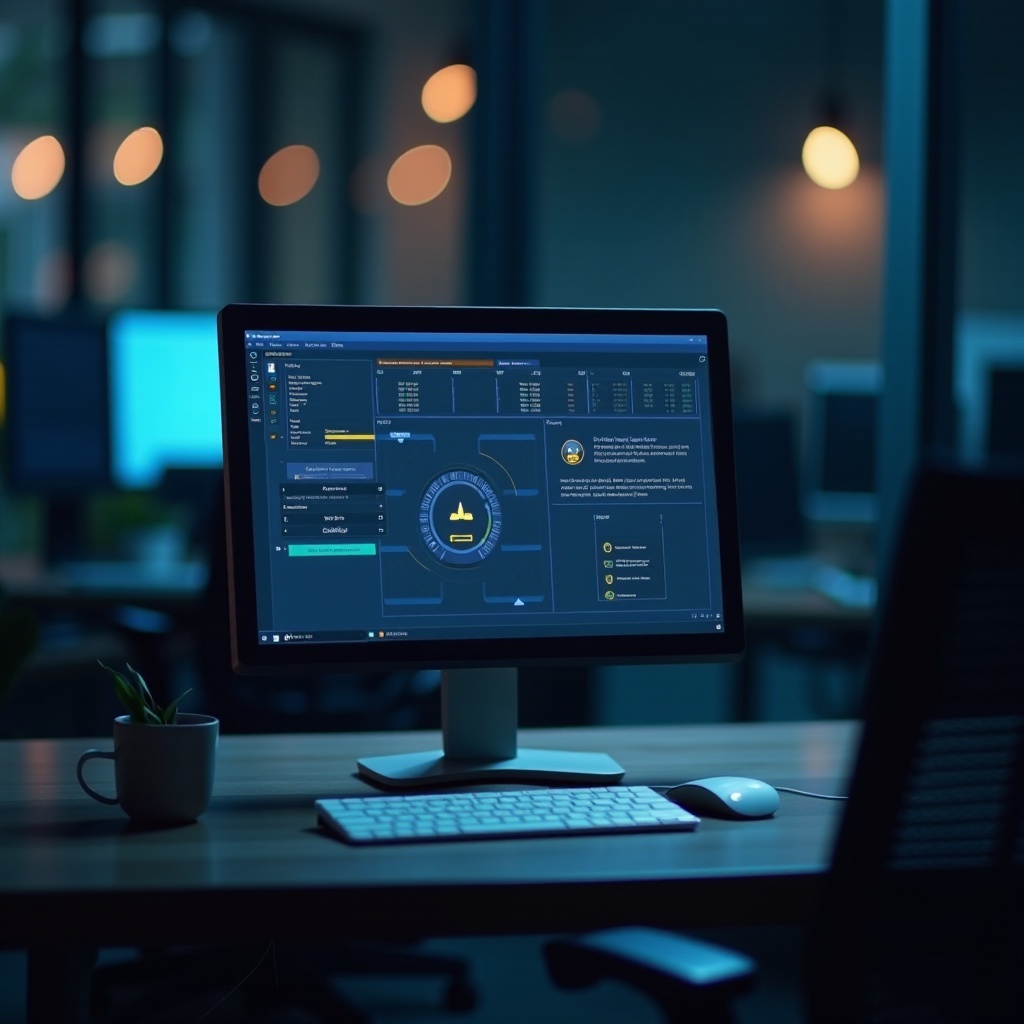
Understanding Task Scheduler
Task Scheduler is a built-in Windows utility designed to execute tasks automatically at predefined times or events. This powerful tool empowers you to schedule anything from routine maintenance tasks to application launches. Automating tasks reduces the need for constant oversight, allowing your computer to work effectively even when you are not around.
Once you grasp the fundamental workings of Task Scheduler, you can configure it to automatically power down your PC, thereby saving energy and ensuring that your system isn’t left running unnecessarily.

How to Create a Scheduled Shutdown Task
Scheduling shutdowns using Task Scheduler involves a few systematic steps. This setup not only automates your task but also ensures that your system operates efficiently without manual intervention.
- Preparing Your PC for Task Scheduler:
- Ensure that your Windows operating system is up-to-date, as this makes Task Scheduler operate smoothly.
-
Verify that you possess administrative privileges since these are necessary to create and maintain scheduled tasks.
-
Step-by-Step Guide to Setting Up a Shutdown Task:
- Launching Task Scheduler:
- Open the Start menu and search for ‘Task Scheduler.’ Select it from the results to launch the application.
- Creating a New Shutdown Task:
- Click ‘Create Basic Task’ in the Actions pane to initiate a new task.
- Enter an identifier for the task, such as ‘Scheduled Shutdown,’ and proceed by clicking next.
- Configuring Triggers and Actions:
- Opt for the ‘Daily’ or the schedule of your choice to specify how often you want the task to run.
- Adjust the start time and date according to your preferences.
- Under the ‘Action’ menu, select ‘Start a Program,’ input ‘shutdown.exe’ in the program/script field.
- In the ‘Add arguments’ field, type ‘/s /f /t 0’ to ensure the shutdown process happens instantly.
With this setup completed, your computer is now configured to shut down automatically on a set schedule. Let’s move on to further customizing this task to better fit your needs.
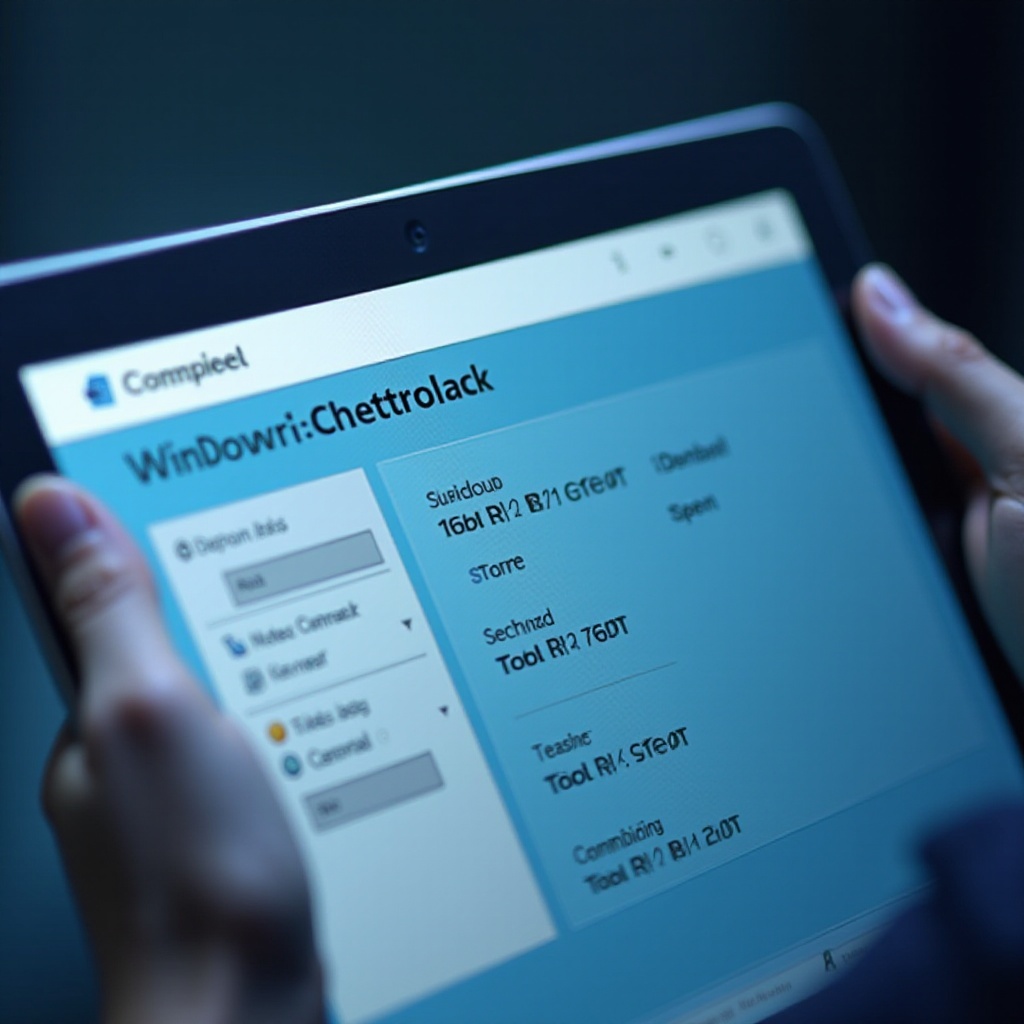
Customizing Your Shutdown Task
Customizing your shutdown schedule ensures that it meets specific operational needs, whether for regular maintenance or energy-saving purposes. Task Scheduler offers several options to refine this automation.
-
Schedule Options: Recurring and One-Time Shutdowns:
Task Scheduler allows you to specify not only daily shutdowns but also lets you tailor weekly or monthly occurrences based on your requirements. You can adjust these frequencies within the Triggers tab in the task’s properties. -
Advanced Settings: Using Conditions and Batch Files:
- Applying conditions means setting up tasks to trigger only under certain criteria, such as when idle for a specific time or while plugged into power.
- For power users, writing batch files can provide even more control over the shutdown sequence, allowing custom commands and scripts to run.
We’ve now personalized the shutdown task to align more closely with operational needs. However, what if everything doesn’t go as planned?
Troubleshooting Common Task Scheduler Issues
Sometimes tasks might not execute as intended. Task Scheduler includes tools to help identify and fix these problems, ensuring your tasks run smoothly.
- Reviewing Task Scheduler Event Logs:
-
Open Event Viewer, navigate to Applications and Services Logs Microsoft Windows Task Scheduler, and examine any error messages. -
Solutions to Common Errors:
- If tasks don’t initiate, confirm the ‘Run with highest privileges’ is enabled in task properties.
- Validate that your PC’s system date and time are correct to ensure timely task execution.
- Ensure the computer was not asleep or in hibernation; such states can prevent tasks from running as scheduled.
Following these solutions should help alleviate common issues and render Task Scheduler a reliable tool akin to a dependable assistant.
Conclusion
Utilizing Task Scheduler to automate computer shutdowns is both straightforward and highly advantageous. It significantly reduces manual workload while conserving energy and maintaining system integrity. With this guide, you’re equipped to set up, customize, and troubleshoot Task Scheduler tasks effectively, enhancing your computing experience.
Frequently Asked Questions
How do I schedule my computer to shut down automatically?
You can schedule a shutdown via Task Scheduler by creating a task, configuring the triggers for your preferred schedule, and setting the action to run the shutdown command.
Can Task Scheduler wake the computer to perform tasks?
Yes, you can configure tasks to wake the computer from sleep to perform scheduled actions. This option is available under conditions in the task settings.
What should I do if my Task Scheduler task doesn’t run as expected?
First, check the Task Scheduler event logs for errors. Confirm that all timings are set correctly and that the task has the necessary permissions to run.

