Introduction
Storage constraints are a common issue among gamers as game file sizes continue to grow. Using an external hard drive to store Steam games provides a practical solution to this problem. This guide walks you through the process, offering tips to ensure a smooth and efficient setup.
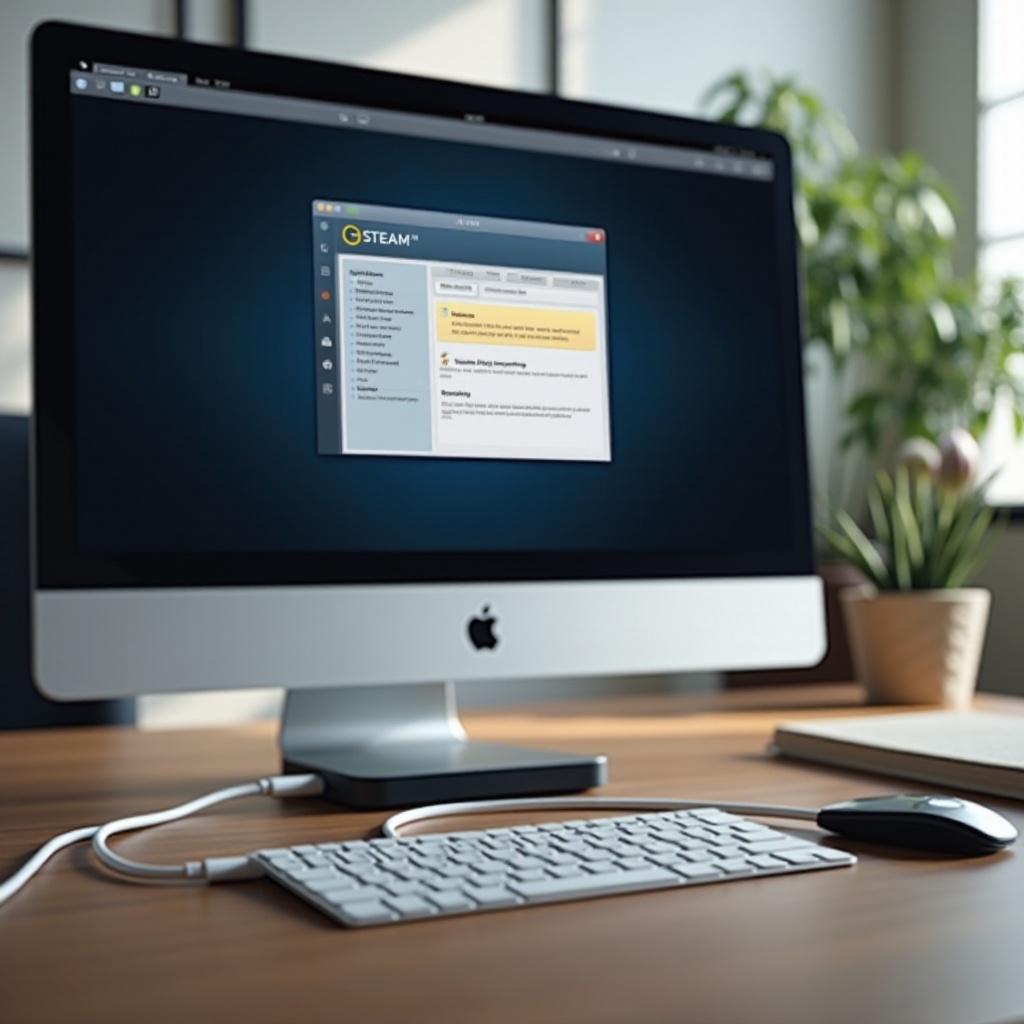
Why Install Steam Games on an External Hard Drive?
Using an external hard drive for game storage offers several advantages:
-
Expanded Storage Capacity: Larger game files mean you need more space. Instead of deleting precious games, an external hard drive offers expanded storage to keep your entire library intact.
-
Game Portability: An external drive allows you to carry your games around. Whether you’re switching devices or traveling, your games can travel with you, providing consistent gaming experiences wherever you go.
-
Optimized System Performance: Offloading games to an external hard drive can alleviate pressure on your internal storage, allowing your system to perform better as it isn’t bogged down by extensive game files.
The benefits of using an external hard drive are clear, setting the stage for selecting the best drive to enhance your gaming experience.

Choosing the Right External Hard Drive for Gaming
When selecting an external hard drive for your gaming needs, certain factors can influence your choice:
-
SSD vs. HDD: SSDs excel in speed and performance, leading to faster game load times and overall improved gaming experience. In contrast, HDDs offer more storage for less cost but compromise on speed.
-
Necessary Specifications: Consider storage capacity (1TB to 4TB is typically sufficient for most users), connection type (preferably USB 3.0 or USB-C for efficient data transfer), and drive durability if it’s often moved.
-
Compatibility with Your System: Ensure the drive works with your setup. Most external drives are compatible with PCs and consoles but verify compatibility to avoid issues.
Having chosen the right drive, you can proceed to the installation process seamlessly.

Step-by-Step Guide to Installing Steam Games on an External Hard Drive
Setting up Steam games on an external hard drive is straightforward if you follow these steps:
- Prepare Your External Hard Drive:
- Connect the drive to your computer via a compatible port.
-
Format the drive if necessary (use NTFS for Windows or HFS+ for macOS). This ensures smooth operation and compatibility.
-
Configure Steam Settings:
- Open Steam, go to ‘Steam’ > ‘Settings’.
- Navigate to ‘Downloads’ and select ‘Steam Library Folders’.
-
Click on ‘Add Library Folder’, select your external drive, and create a new folder for games.
-
Install and Manage Games:
- During game installation, choose the library folder on your external drive as the installation destination.
- To move existing games, go to the Library, right-click the game, choose ‘Properties’, click ‘Local Files’, and select ‘Move Install Folder’.
With these steps completed, you have successfully set up your external drive for gaming.
Troubleshooting Common Issues
Challenges can arise, but they can typically be resolved with troubleshooting techniques:
-
Installation Errors: Insufficient disk space and incorrect formatting can cause errors. Double-check your disk space and formatting to counter these issues.
-
Performance Hurdles: If games lag or perform poorly, check the drive’s connection; a loose USB can affect performance negatively. Try different USB ports or cables.
-
Recognition Problems: If your drive isn’t recognized, try alternative ports, ensure drivers are updated, and ensure the drive is properly connected.
Once you’ve addressed these issues, it’s crucial to maintain your drive to ensure sustained performance.
Tips for Maintaining and Optimizing Performance
Maintaining peak drive efficiency is essential for uninterrupted gameplay:
-
Regular Driver Updates: Keep your USB and Steam application drivers updated to ensure both hardware and software work seamlessly together.
-
Structured Game Library: Organizing games properly within Steam ensures faster access and less processing strain when browsing or launching games.
-
Routine Maintenance: Use disk-checking tools periodically to spot and rectify errors. This helps prevent data corruption and extends the life of your drive.
Employ these tips to optimize your gaming experience continuously.
Conclusion
External hard drives offer an efficient solution for managing game storage, helping gamers access their library with added flexibility and reduced performance strain on their primary systems. This guide equips you with the know-how to set up, troubleshoot, and maintain your external drive for the best gaming experience.
Frequently Asked Questions
Can I move already installed games to an external hard drive?
Yes, go to Steam’s Library, right-click the game, select ‘Properties’, then ‘Local Files’, and choose ‘Move Install Folder’.
Will using an external hard drive affect game load times?
Using an SSD can improve load times compared to an HDD, but USB connection speed is also a factor.
How do I ensure my external hard drive remains secure and reliable?
Regular system scans, ample free space, and current firmware and driver updates help maintain drive security and reliability.

