Introduction
Mastering photo compression on Windows can significantly enhance your digital experience. Reducing image sizes saves storage and makes sharing quicker and more efficient. Whether you’re a professional photographer or a casual user, understanding this skill offers valuable benefits. This guide covers built-in Windows tools, third-party software, and online resources to help you compress images effectively.

Why Photo Compression Matters
Photo compression is essential for maintaining efficient digital workflows and freeing up storage space. Large image files can degrade website performance and create challenges in data management. By minimizing image sizes while retaining quality, compression allows faster downloads, smoother uploads, and optimized performance. Any digital asset, from website elements to personal photo libraries, benefits from properly managed file sizes, unlocking faster response times and easier data handling.
Understanding Image Formats
Choosing between image formats affects compression effectiveness and quality. Each format offers specific advantages suited to different uses.
-
JPEG vs. PNG: JPEG is the preferred format for photos and complex images due to its high compression capabilities with acceptable quality retention. It’s ideal for everyday digital interactions requiring speed and reduced file sizes. In contrast, PNG maintains higher image fidelity and supports transparency, which makes it suitable for graphics and images requiring minimal compression.
-
Impact of Compression on Image Quality: Different compression types influence image quality. Lossy compression (like JPEG) removes some image information to reduce size, making it suitable for images where perfect quality retention is less critical. Lossless compression (like PNG) maintains all original data and quality, resulting in larger files.
Understanding these distinctions helps choose the most effective format for your specific needs, so you achieve size efficiency without compromising quality.
Using Built-in Windows Tools for Compression
Windows provides integrated tools for simple photo compression that don’t require additional installations. Here are two easy methods:
-
Compressing with Microsoft Photos:
-
Open the Photos app and load the desired image.
- Click ‘Edit & Create’ and choose ‘Edit’.
- Select ‘Save As’, opting for a smaller file size.
-
Save the optimized image to storage.
-
Using Paint for Quick Adjustments:
-
Open the image in Paint.
- Select ‘Resize’ in the toolbar.
- Adjust the pixel dimensions to scale down the image.
- Save the resized image, reducing file size.
These built-in options provide quick solutions for users needing basic compression without extra software. They offer intuitive methods for compressing images for everyday use. For more comprehensive functionality, third-party software may be more appropriate.

Third-Party Software Solutions
When greater control over image compression is required, third-party software offers advanced capabilities not found in native Windows apps.
-
Overview of Top Compression Software:
-
IrfanView: Known for supporting numerous formats and excellent batch processing.
- GIMP: A robust open-source graphics editor suitable for detailed compression tasks.
-
Paint.NET: Offers a user-friendly interface with effective image resizing features.
-
Detailed Guide: Compressing with IrfanView:
-
Download and run IrfanView.
- Load your image into the application.
- Navigate to ‘File’ -> ‘Save for Web’.
- Choose your format and adjust the compression settings with quality sliders.
- Save your compressed image to complete the process.
Third-party tools are particularly useful for those looking for more flexibility and precise control over compression results. However, when only occasional compression is required, online tools can provide an efficient alternative.
Online Tools for Quick Compression
Online platforms offer flexibility and speed for users who prefer no-install solutions for image compression.
-
Intro to Online Platforms:
-
Tools like TinyPNG and JPEG Compressor allow users to compress images via web uploads swiftly. They are ideal for short-term or occasional use when software downloads are inconvenient.
-
Security Considerations:
-
Be mindful of privacy. Verify that the online tool doesn’t store your files beyond processing. Opt for platforms that respect user data and have transparent policies.
Online tools deliver fast results and work excellently for quick, less-frequent image compression tasks. While convenient, remember they might not provide advanced compression capabilities like dedicated software.
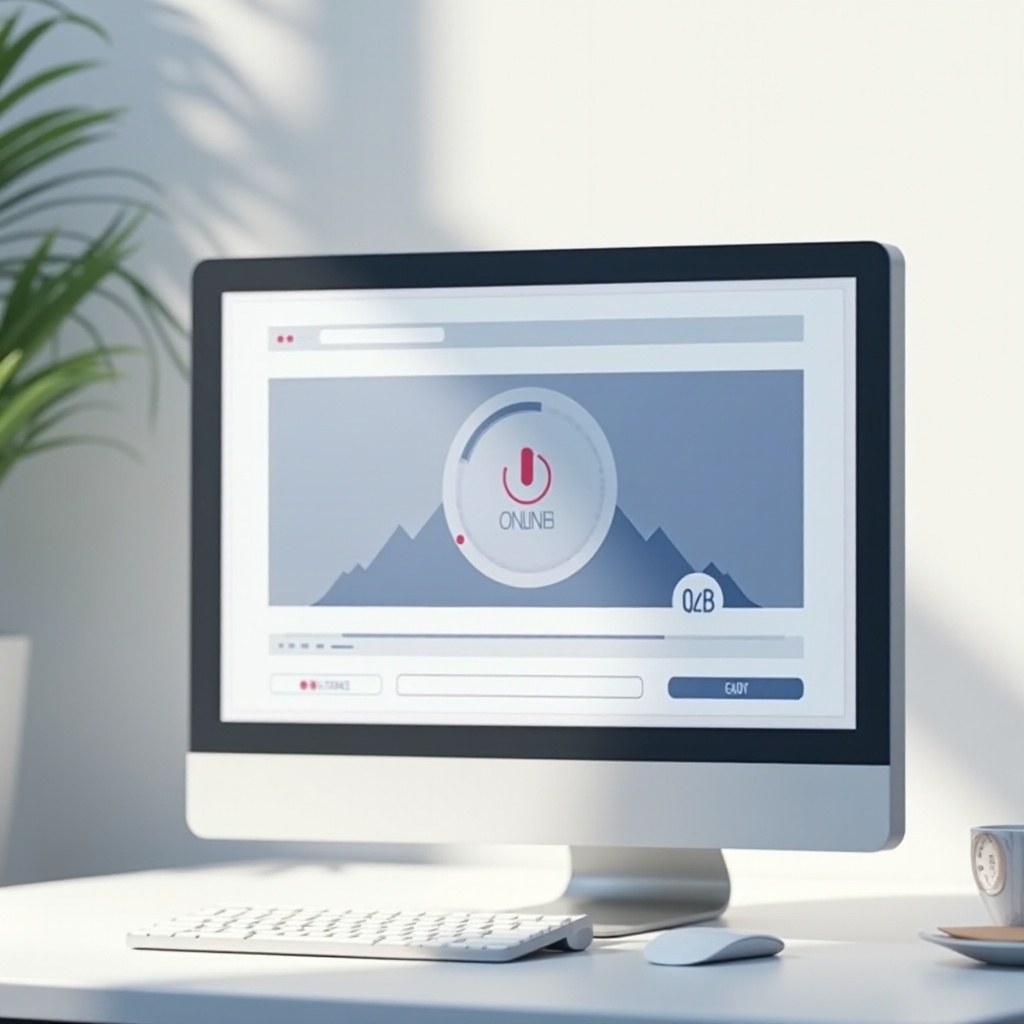
Tips for Maintaining Quality During Compression
For effective compression without sacrificing quality, consider the following tips:
- Always back up your original images before starting the compression process.
- Choose the smallest effective compression level matching your needs.
- Explore different tools and settings to find the best balance for your requirements.
These tips ensure your images remain visually appealing while efficiently compressed, regardless of the tool used.
Conclusion
Photo compression on Windows can greatly improve productivity and digital efficiency. Using built-in applications, third-party software, and online resources, users can select the best approach to their needs while preserving image quality. Enhanced image management skills contribute significantly to both professional and personal digital activities.
Frequently Asked Questions
What is the best image format for compression?
JPEG is generally best for compression as it balances quality and file size. PNG is suitable for maintaining high quality, particularly with transparency.
Can I compress multiple photos at once on Windows?
Yes, you can. Third-party software like IrfanView supports batch processing, allowing you to compress multiple images simultaneously.
Are online compression tools safe to use?
Reputable tools like TinyPNG are safe, but always check their privacy policies to ensure your files aren’t stored longer than necessary.

