Introduction
High contrast mode enhances screen visibility for users requiring visual aid but can sometimes interfere with normal screen activities for others. This guide provides practical steps to turn off high contrast mode on various systems — Windows, macOS, and Linux — helping you achieve a display that best suits your daily use.

Understanding High Contrast Mode
High contrast mode primarily adjusts the color scheme to improve visibility of text and images for enhanced accessibility. Though beneficial, it can become a hindrance for those preferring standard display settings. Knowing how to adjust these settings ensures your computer maintains the optimal visual output for your requirements.
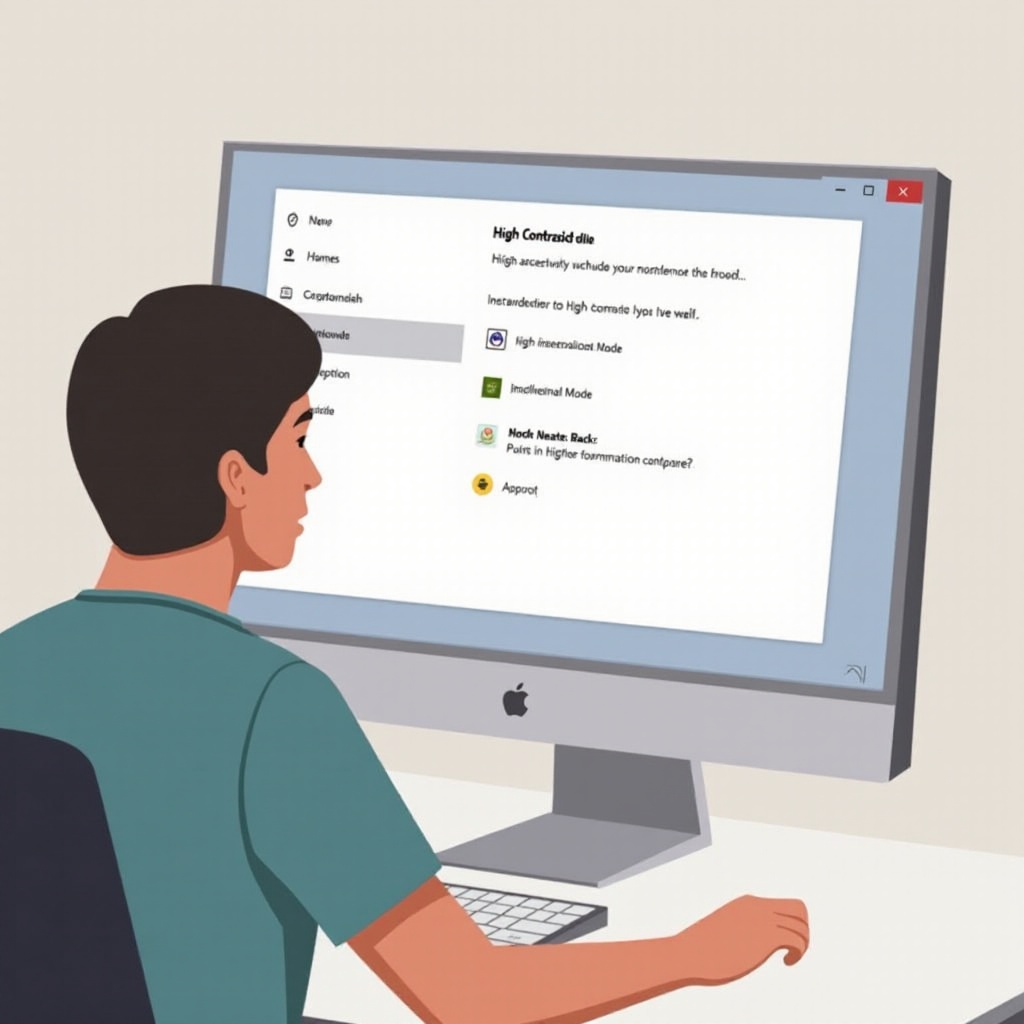
Turning Off High Contrast Mode on Windows
Windows users can toggle off high contrast mode with ease, but different versions require different steps.
- Windows 10:
- Press the ‘Windows’ key + ‘I’ to open Settings.
- Select ‘Ease of Access.
- Choose ‘High Contrast’ on the left pane.
- Toggle the ‘Turn on high contrast’ switch to ‘Off.
-
Allow the system to revert to its original display settings.
-
Windows 11:
- Access Settings by pressing the ‘Windows’ key + ‘I.
- Click on ‘Accessibility.
- Navigate to ‘Contrast themes’ and press ‘Edit.
- Select ‘None’ to switch off high contrast.
- Confirm to apply the changes, restoring standard display preferences.
After addressing how to manage these features on Windows, let us move on to explore the procedures for macOS users.
Disabling High Contrast Mode on macOS
Apple’s devices offer intuitive settings to toggle off high contrast easily.
- macOS:
- Click on the Apple menu and open ‘System Preferences.
- Navigate to ‘Accessibility.
- In the ‘Display’ tab, uncheck the ‘Increase contrast’ option.
- Your computer will automatically revert to default display settings.
Having learned how to adjust these settings on macOS, we now turn our guidance towards Linux, ensuring all major OS types are covered.
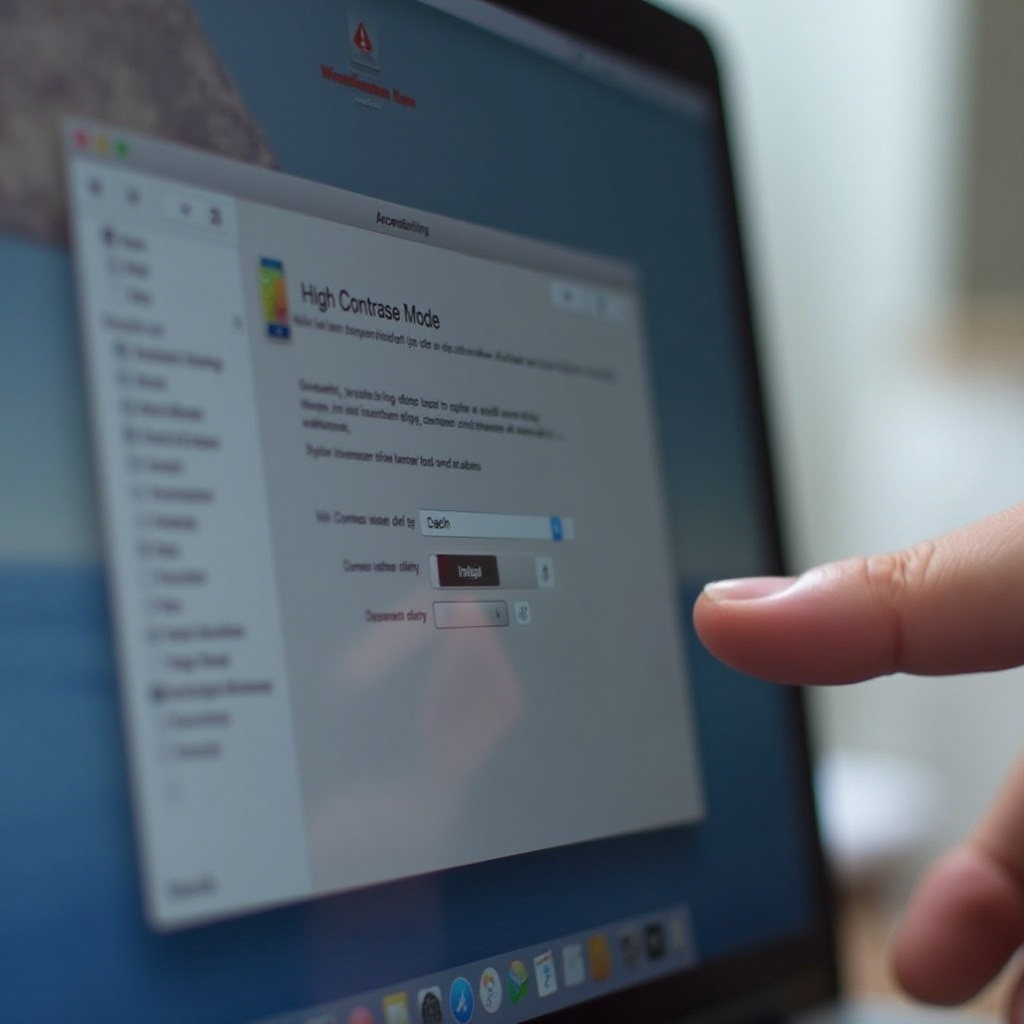
High Contrast Mode in Linux Systems
Linux allows for customization in accessibility settings across its diverse distributions.
- Ubuntu and Other Popular Distributions:
- Go to ‘Settings’ from your desktop environment.
- Find ‘Accessibility’ or ‘Universal Access.
- Deselect ‘High Contrast’ to disable the feature.
- Immediate change takes place with no reboot necessary.
The process across Linux distributions maintains uniformity by focusing on basic settings adjustments to help you exit high contrast mode easily.
Troubleshooting Common Issues
Even after adjusting settings, you might face persistent issues. Some typical solutions include:
- Ensure your graphics drivers are updated, as outdated drivers can conflict with display settings.
- Restart your computer, which might help enforce the new settings.
- Sometimes, review settings if high contrast mode reactivates through shortcuts.
Troubleshooting ensures seamless implementation of the setting changes, aiding in the continuity of optimal system performance.
Alternative Solutions for Better Visibility
For those needing display enhancement but finding high contrast mode excessive, explore these options:
- Adjust brightness and contrast manually through system controls or external monitor settings.
- Test high-visibility themes that emphasize readability without resorting to high contrast extremes.
- Use screen magnifiers or reader-friendly apps to enhance on-screen elements.
These alternatives work well in offering flexibility to users seeking comfortable viewing experiences without relying solely on high contrast mode.
Conclusion
Disabling high contrast mode reinstates typical display settings that suit personal or professional use preferences. Whether on Windows, macOS, or Linux, these simple steps support users in customizing their digital environment to ensure visual and functional optimization.
Frequently Asked Questions
What should I do if high contrast mode keeps turning back on automatically?
Check for active accessibility shortcuts and disable them. Lock settings using administrative controls to prevent them from changing.
How can I make my screen easier on the eyes without using high contrast mode?
Adjust display brightness and contrast, switch to high-visibility themes, or use apps like screen magnifiers for better legibility.
Are there any risks associated with turning off high contrast mode?
There are no risks; it’s safe to disable high contrast mode as it only affects display settings and does not impact system health or performance.

