Introduction
Efficient file management in Windows is crucial for productivity and data organization. When your digital workspace becomes chaotic with scattered folders, merging them can restore order. This comprehensive guide explains various methods to seamlessly merge folders using Windows built-in tools, command-line utilities, and third-party software. Jump in to discover which approach works best for your needs.
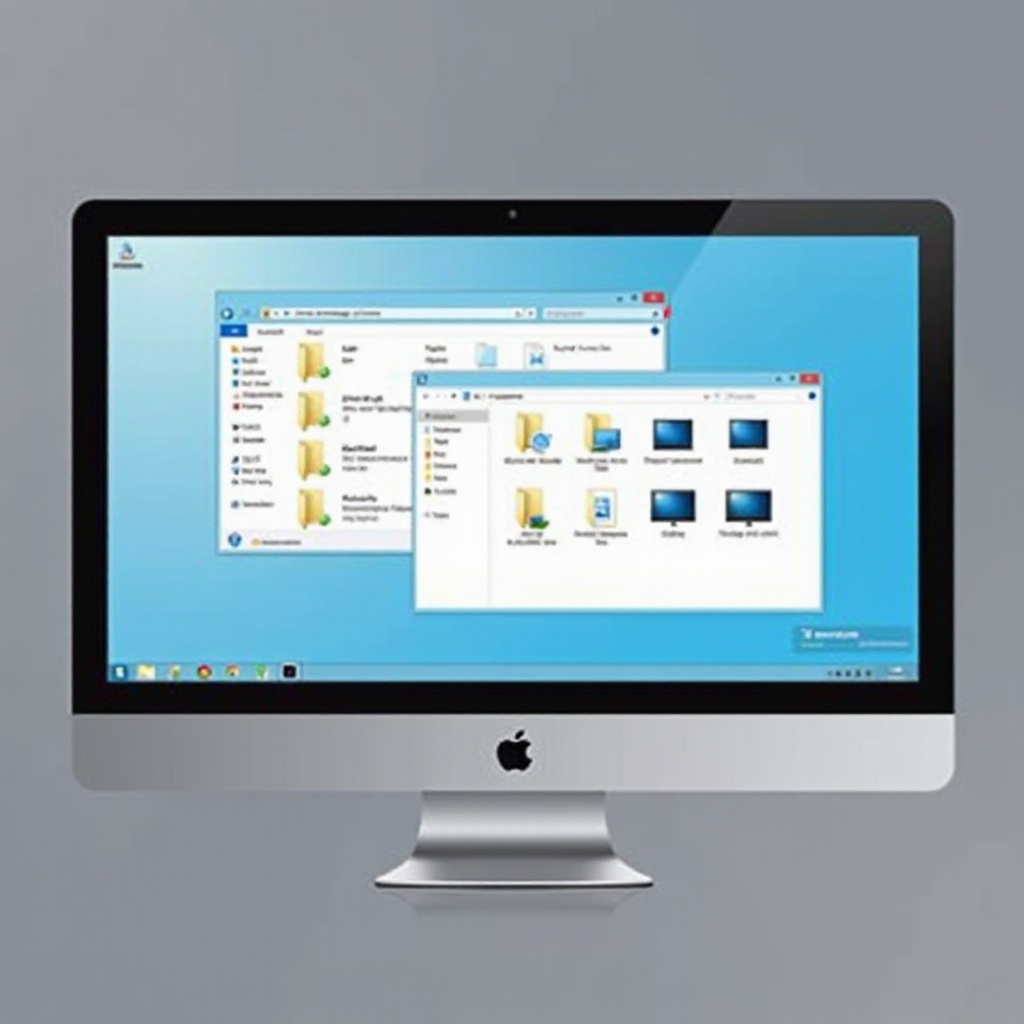
Why You Might Need to Merge Folders in Windows
Merging folders isn’t just about tidiness; it’s essential for maintaining an organized digital environment. You might need to merge folders when consolidating files post-upgrade, synchronizing data across devices, or minimizing duplication. Streamlining your folders makes locating files easier and enhances backup efficiency. With your digital life neatly arranged, the following sections will empower you with different methods for merging folders.
Manual Methods for Merging Folders in Windows
To begin, manual folder merging is a straightforward approach using Windows native features.
- Using File Explorer:
- Open Windows File Explorer.
- Locate and select the folders you wish to merge.
- Drag and drop one folder into another.
-
Confirm the action in the prompt to merge folders.
-
Step-by-Step Guide to Avoiding Errors:
- Create backups of your folders before merging to prevent data loss.
- Use consistent naming conventions to minimize conflicts.
- Carefully review the files to avoid accidentally merging duplicates.
Armed with manual merging techniques, let’s explore more sophisticated approaches that offer additional control and automation.
Command Line and Advanced Techniques
For users seeking greater control, the command line provides powerful tools for folder merging.
- Merging Folders Using Command Prompt:
- Launch Command Prompt from the Start Menu.
- Execute the ‘xcopy’ command:
- Example: ‘xcopy “C:\SourceFolder” “C:\DestinationFolder” /s /e’.
-
The command copies all contents from the source to the destination folder, effectively merging them.
-
Automating Merges with PowerShell Scripts:
- Open PowerShell using the Start Menu.
- Navigate to your folder’s location using the ‘cd’ command.
- Run a script like:
powershell
$Source = "C:\SourceFolder"
$Destination = "C:\DestinationFolder"
Move-Item "$Source\*" $Destination -Force - This script moves files, merging them without duplicating.
Having understood both manual and command-line methods, third-party tools can offer a more user-friendly experience.

Best Third-party Tools for Merging Folders
Third-party software enhances the merging process with more intuitive interfaces and functions.
- Overview of Popular Software Options:
- FreeFileSync: Real-time difference display for folder synchronization.
-
ViceVersa: Provides automatic folder merging and task scheduling.
-
Pros and Cons of Third-party Applications:
- Pros:
- User-friendly interfaces for easier operations.
- Advanced features like scheduling and conflict resolution.
- Cons:
- Some tools may require purchase.
- Learning curves can vary with software complexity.
Incorporating the right tool can significantly streamline your folder management process. To ensure a smooth merging experience, consider adhering to best practices.
Best Practices for Seamless Folder Merging
Adhering to best practices can greatly improve the effectiveness and safety of the folder merging process.
- How to Back Up Data Before Merging:
- Use cloud storage solutions such as Google Drive or OneDrive.
-
Alternatively, opt for external hard drives for offline backups.
-
Handling Duplicate Files:
- Employ tools specifically designed for detecting and managing duplicates effectively.
- Maintain consistent naming conventions to facilitate easier file management.
By following these guidelines, you can enhance the efficiency and safety of your folder merging efforts, preparing you for a more organized digital environment.
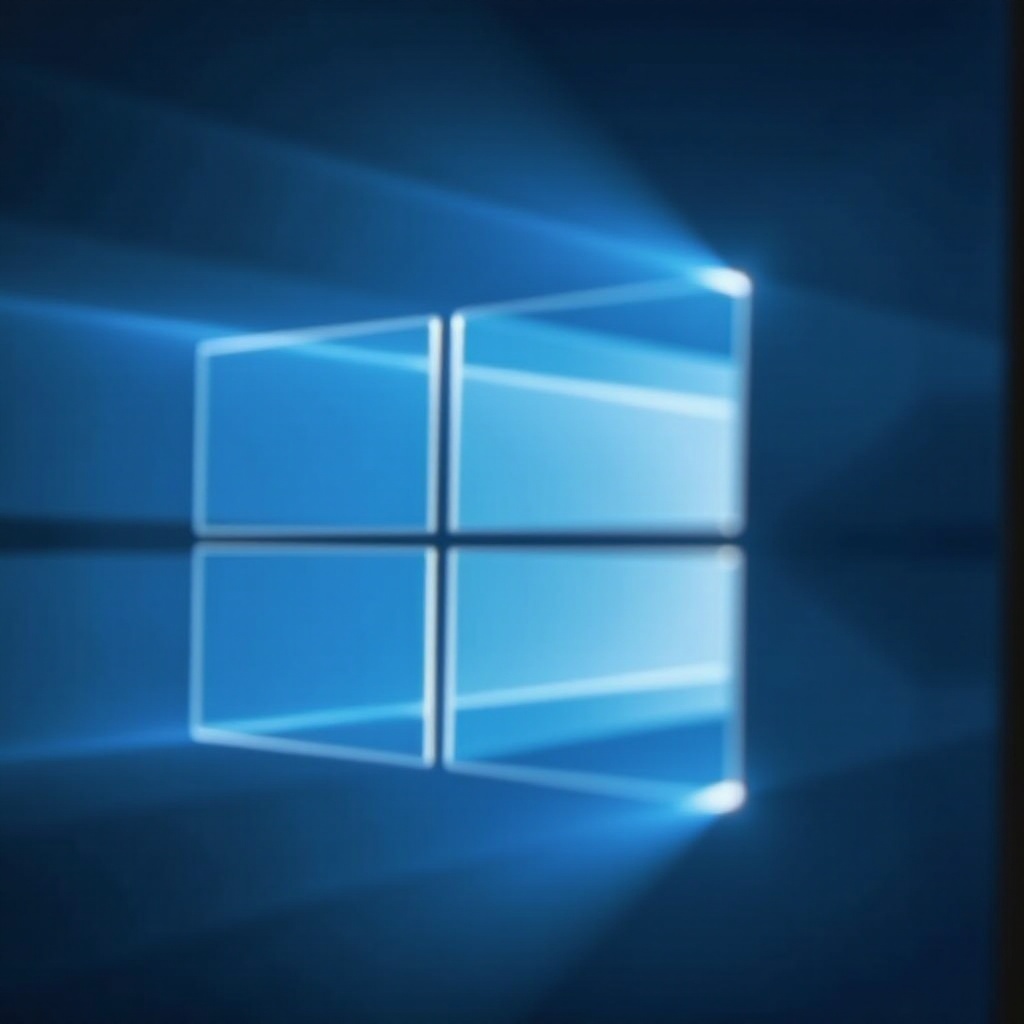
Conclusion
Merging folders on Windows can greatly optimize your digital workspace, boosting efficiency whether you choose manual, command-line, or third-party solutions. With the insights provided in this guide, you are well-equipped to manage folder integration tasks confidently and smoothly. Implementing these best practices will help you maintain organization and functionality in your digital operations.
Frequently Asked Questions
How can I merge folders without losing data?
To safely merge folders, back up your files first, and carefully follow the chosen method to avoid overwriting important data.
Are there any risks to using third-party tools for merging?
While third-party tools add convenience, ensure you choose reputable software to avoid data corruption and follow user instructions carefully.
What should I do if I encounter errors during the merging process?
Stop the process immediately, check for permissions or space issues, and review logs or support forums for solutions based on your chosen method.

